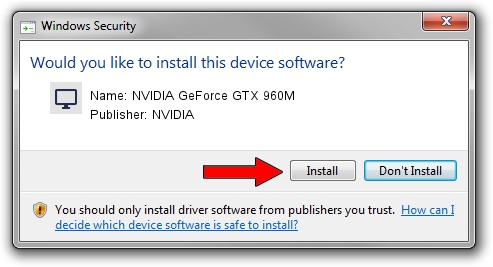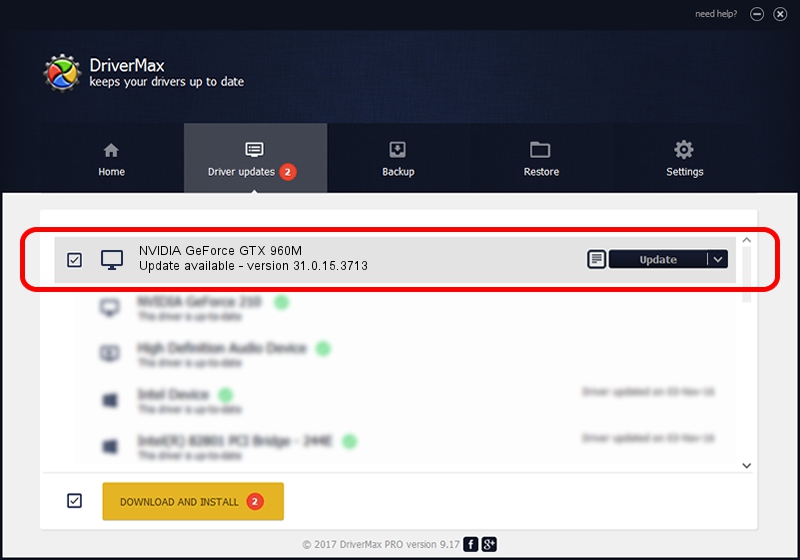Advertising seems to be blocked by your browser.
The ads help us provide this software and web site to you for free.
Please support our project by allowing our site to show ads.
Home /
Manufacturers /
NVIDIA /
NVIDIA GeForce GTX 960M /
PCI/VEN_10DE&DEV_139B&SUBSYS_103B1025 /
31.0.15.3713 Aug 14, 2023
NVIDIA NVIDIA GeForce GTX 960M - two ways of downloading and installing the driver
NVIDIA GeForce GTX 960M is a Display Adapters hardware device. The developer of this driver was NVIDIA. In order to make sure you are downloading the exact right driver the hardware id is PCI/VEN_10DE&DEV_139B&SUBSYS_103B1025.
1. How to manually install NVIDIA NVIDIA GeForce GTX 960M driver
- Download the driver setup file for NVIDIA NVIDIA GeForce GTX 960M driver from the location below. This is the download link for the driver version 31.0.15.3713 released on 2023-08-14.
- Start the driver setup file from a Windows account with the highest privileges (rights). If your User Access Control Service (UAC) is enabled then you will have to confirm the installation of the driver and run the setup with administrative rights.
- Follow the driver installation wizard, which should be quite straightforward. The driver installation wizard will analyze your PC for compatible devices and will install the driver.
- Restart your PC and enjoy the updated driver, it is as simple as that.
This driver was rated with an average of 3.5 stars by 79123 users.
2. How to use DriverMax to install NVIDIA NVIDIA GeForce GTX 960M driver
The most important advantage of using DriverMax is that it will install the driver for you in the easiest possible way and it will keep each driver up to date, not just this one. How easy can you install a driver using DriverMax? Let's see!
- Open DriverMax and press on the yellow button that says ~SCAN FOR DRIVER UPDATES NOW~. Wait for DriverMax to scan and analyze each driver on your PC.
- Take a look at the list of detected driver updates. Scroll the list down until you locate the NVIDIA NVIDIA GeForce GTX 960M driver. Click the Update button.
- Finished installing the driver!

Sep 24 2024 4:48PM / Written by Andreea Kartman for DriverMax
follow @DeeaKartman