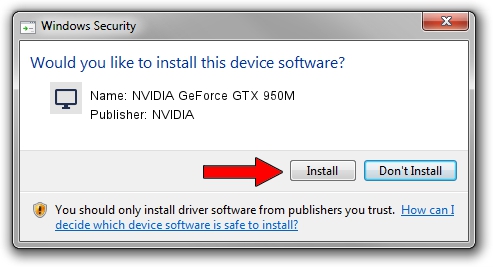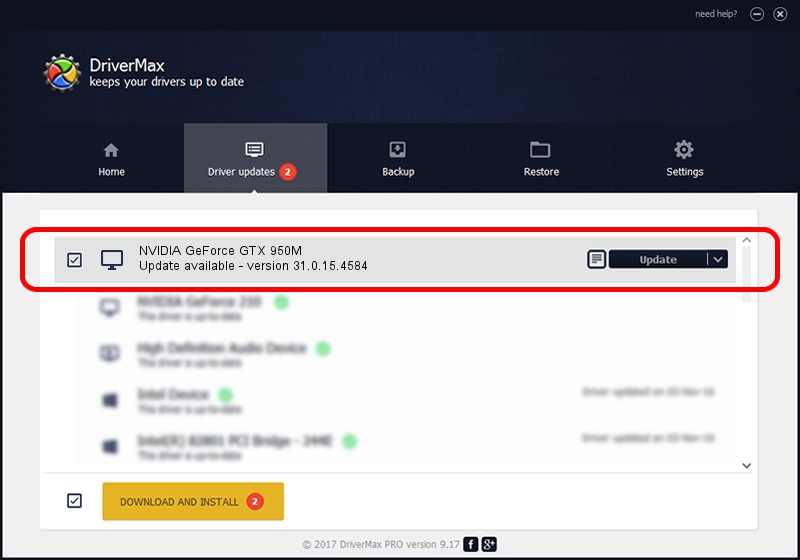Advertising seems to be blocked by your browser.
The ads help us provide this software and web site to you for free.
Please support our project by allowing our site to show ads.
Home /
Manufacturers /
NVIDIA /
NVIDIA GeForce GTX 950M /
PCI/VEN_10DE&DEV_139A&SUBSYS_825C103C /
31.0.15.4584 Oct 11, 2023
NVIDIA NVIDIA GeForce GTX 950M - two ways of downloading and installing the driver
NVIDIA GeForce GTX 950M is a Display Adapters hardware device. This Windows driver was developed by NVIDIA. PCI/VEN_10DE&DEV_139A&SUBSYS_825C103C is the matching hardware id of this device.
1. NVIDIA NVIDIA GeForce GTX 950M driver - how to install it manually
- You can download from the link below the driver installer file for the NVIDIA NVIDIA GeForce GTX 950M driver. The archive contains version 31.0.15.4584 dated 2023-10-11 of the driver.
- Run the driver installer file from a user account with administrative rights. If your User Access Control Service (UAC) is started please accept of the driver and run the setup with administrative rights.
- Follow the driver setup wizard, which will guide you; it should be pretty easy to follow. The driver setup wizard will scan your PC and will install the right driver.
- When the operation finishes shutdown and restart your PC in order to use the updated driver. As you can see it was quite smple to install a Windows driver!
Driver rating 3.6 stars out of 22070 votes.
2. How to install NVIDIA NVIDIA GeForce GTX 950M driver using DriverMax
The most important advantage of using DriverMax is that it will install the driver for you in the easiest possible way and it will keep each driver up to date. How can you install a driver with DriverMax? Let's follow a few steps!
- Start DriverMax and push on the yellow button that says ~SCAN FOR DRIVER UPDATES NOW~. Wait for DriverMax to analyze each driver on your PC.
- Take a look at the list of available driver updates. Scroll the list down until you locate the NVIDIA NVIDIA GeForce GTX 950M driver. Click the Update button.
- Finished installing the driver!

Oct 25 2023 12:31PM / Written by Dan Armano for DriverMax
follow @danarm