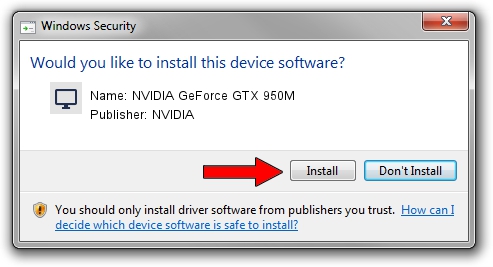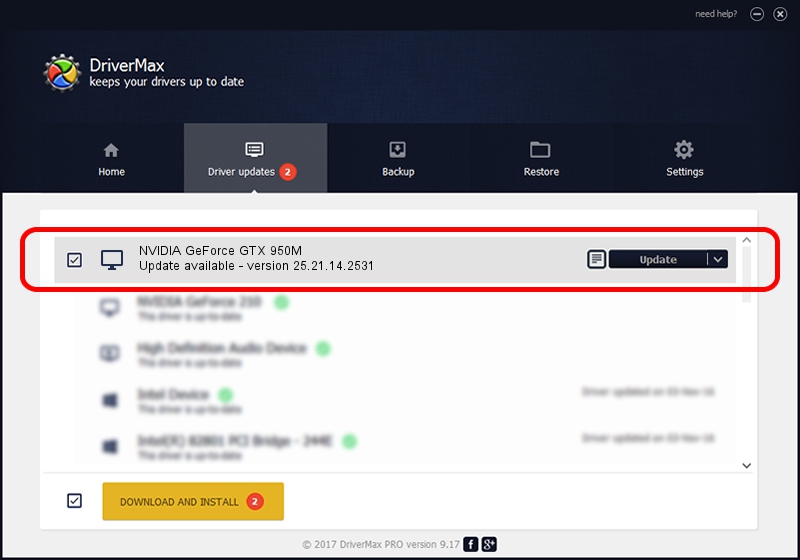Advertising seems to be blocked by your browser.
The ads help us provide this software and web site to you for free.
Please support our project by allowing our site to show ads.
Home /
Manufacturers /
NVIDIA /
NVIDIA GeForce GTX 950M /
PCI/VEN_10DE&DEV_139A&SUBSYS_80E5103C /
25.21.14.2531 Apr 09, 2019
NVIDIA NVIDIA GeForce GTX 950M - two ways of downloading and installing the driver
NVIDIA GeForce GTX 950M is a Display Adapters device. This Windows driver was developed by NVIDIA. PCI/VEN_10DE&DEV_139A&SUBSYS_80E5103C is the matching hardware id of this device.
1. Install NVIDIA NVIDIA GeForce GTX 950M driver manually
- Download the driver setup file for NVIDIA NVIDIA GeForce GTX 950M driver from the link below. This download link is for the driver version 25.21.14.2531 released on 2019-04-09.
- Start the driver installation file from a Windows account with the highest privileges (rights). If your UAC (User Access Control) is enabled then you will have to accept of the driver and run the setup with administrative rights.
- Go through the driver installation wizard, which should be quite straightforward. The driver installation wizard will scan your PC for compatible devices and will install the driver.
- Shutdown and restart your PC and enjoy the fresh driver, as you can see it was quite smple.
Size of this driver: 299914846 bytes (286.02 MB)
This driver received an average rating of 4.7 stars out of 42004 votes.
This driver is fully compatible with the following versions of Windows:
- This driver works on Windows 7 64 bits
- This driver works on Windows 8 64 bits
- This driver works on Windows 8.1 64 bits
2. Installing the NVIDIA NVIDIA GeForce GTX 950M driver using DriverMax: the easy way
The advantage of using DriverMax is that it will install the driver for you in just a few seconds and it will keep each driver up to date, not just this one. How can you install a driver with DriverMax? Let's take a look!
- Start DriverMax and click on the yellow button named ~SCAN FOR DRIVER UPDATES NOW~. Wait for DriverMax to analyze each driver on your computer.
- Take a look at the list of available driver updates. Scroll the list down until you find the NVIDIA NVIDIA GeForce GTX 950M driver. Click the Update button.
- Finished installing the driver!

Jul 6 2024 12:05AM / Written by Dan Armano for DriverMax
follow @danarm