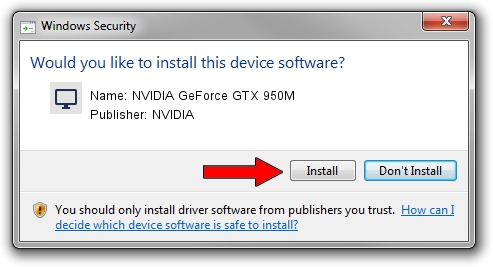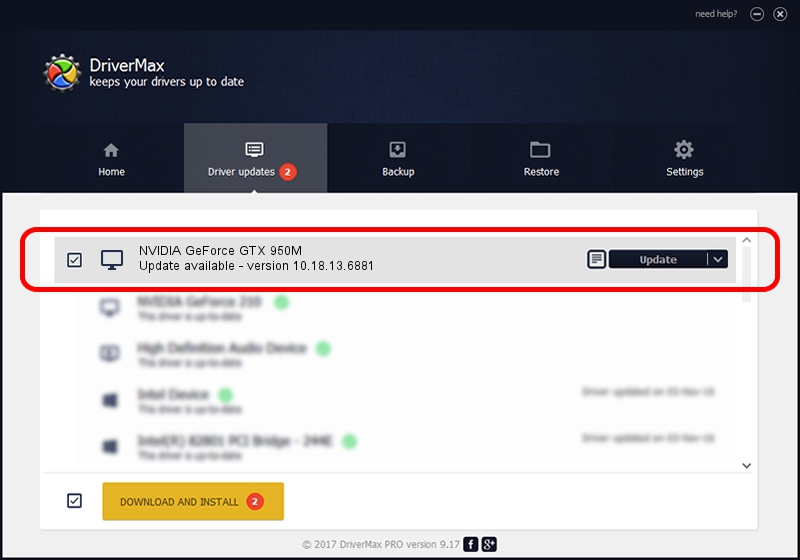Advertising seems to be blocked by your browser.
The ads help us provide this software and web site to you for free.
Please support our project by allowing our site to show ads.
Home /
Manufacturers /
NVIDIA /
NVIDIA GeForce GTX 950M /
PCI/VEN_10DE&DEV_139A&SUBSYS_67091558 /
10.18.13.6881 Jul 10, 2016
Driver for NVIDIA NVIDIA GeForce GTX 950M - downloading and installing it
NVIDIA GeForce GTX 950M is a Display Adapters device. The Windows version of this driver was developed by NVIDIA. The hardware id of this driver is PCI/VEN_10DE&DEV_139A&SUBSYS_67091558.
1. Install NVIDIA NVIDIA GeForce GTX 950M driver manually
- Download the setup file for NVIDIA NVIDIA GeForce GTX 950M driver from the link below. This download link is for the driver version 10.18.13.6881 dated 2016-07-10.
- Run the driver installation file from a Windows account with administrative rights. If your User Access Control (UAC) is running then you will have to confirm the installation of the driver and run the setup with administrative rights.
- Follow the driver installation wizard, which should be pretty easy to follow. The driver installation wizard will scan your PC for compatible devices and will install the driver.
- Shutdown and restart your computer and enjoy the new driver, as you can see it was quite smple.
Download size of the driver: 238307857 bytes (227.27 MB)
This driver received an average rating of 5 stars out of 45587 votes.
This driver was released for the following versions of Windows:
- This driver works on Windows 10 64 bits
- This driver works on Windows 11 64 bits
2. How to use DriverMax to install NVIDIA NVIDIA GeForce GTX 950M driver
The most important advantage of using DriverMax is that it will install the driver for you in just a few seconds and it will keep each driver up to date, not just this one. How can you install a driver with DriverMax? Let's follow a few steps!
- Start DriverMax and push on the yellow button that says ~SCAN FOR DRIVER UPDATES NOW~. Wait for DriverMax to scan and analyze each driver on your PC.
- Take a look at the list of driver updates. Search the list until you find the NVIDIA NVIDIA GeForce GTX 950M driver. Click on Update.
- Enjoy using the updated driver! :)

May 13 2024 4:31AM / Written by Dan Armano for DriverMax
follow @danarm