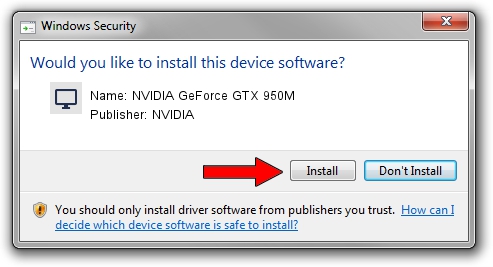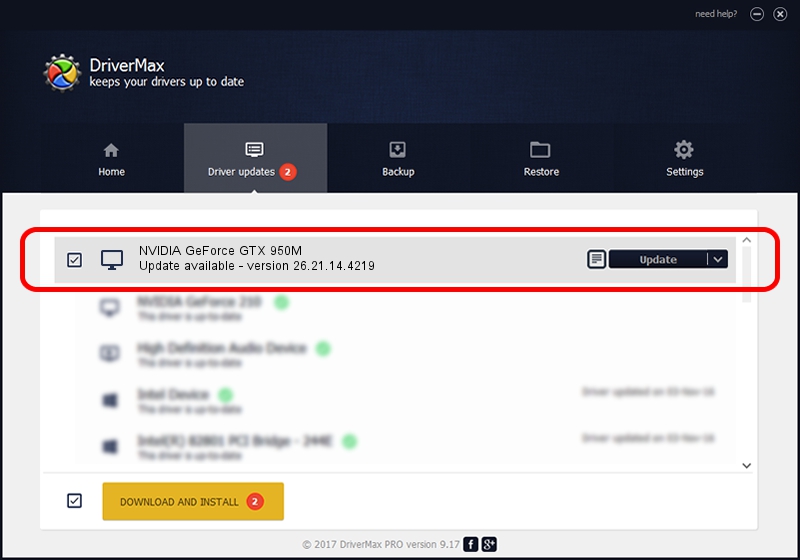Advertising seems to be blocked by your browser.
The ads help us provide this software and web site to you for free.
Please support our project by allowing our site to show ads.
Home /
Manufacturers /
NVIDIA /
NVIDIA GeForce GTX 950M /
PCI/VEN_10DE&DEV_139A&SUBSYS_65091558 /
26.21.14.4219 Jan 29, 2020
Download and install NVIDIA NVIDIA GeForce GTX 950M driver
NVIDIA GeForce GTX 950M is a Display Adapters hardware device. This Windows driver was developed by NVIDIA. PCI/VEN_10DE&DEV_139A&SUBSYS_65091558 is the matching hardware id of this device.
1. Manually install NVIDIA NVIDIA GeForce GTX 950M driver
- Download the setup file for NVIDIA NVIDIA GeForce GTX 950M driver from the link below. This is the download link for the driver version 26.21.14.4219 dated 2020-01-29.
- Start the driver installation file from a Windows account with the highest privileges (rights). If your UAC (User Access Control) is started then you will have to accept of the driver and run the setup with administrative rights.
- Go through the driver setup wizard, which should be pretty straightforward. The driver setup wizard will scan your PC for compatible devices and will install the driver.
- Restart your computer and enjoy the new driver, it is as simple as that.
Driver file size: 353796708 bytes (337.41 MB)
This driver was rated with an average of 4.9 stars by 58503 users.
This driver is fully compatible with the following versions of Windows:
- This driver works on Windows 7 64 bits
- This driver works on Windows 8 64 bits
- This driver works on Windows 8.1 64 bits
2. Installing the NVIDIA NVIDIA GeForce GTX 950M driver using DriverMax: the easy way
The advantage of using DriverMax is that it will install the driver for you in the easiest possible way and it will keep each driver up to date, not just this one. How can you install a driver with DriverMax? Let's take a look!
- Open DriverMax and push on the yellow button named ~SCAN FOR DRIVER UPDATES NOW~. Wait for DriverMax to scan and analyze each driver on your computer.
- Take a look at the list of driver updates. Scroll the list down until you find the NVIDIA NVIDIA GeForce GTX 950M driver. Click on Update.
- That's all, the driver is now installed!

Jul 29 2024 4:59AM / Written by Dan Armano for DriverMax
follow @danarm