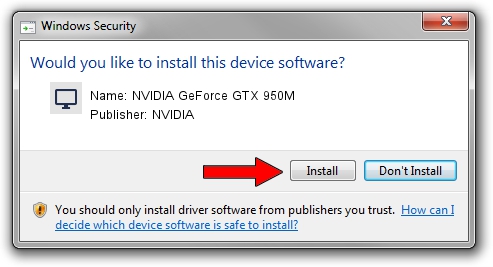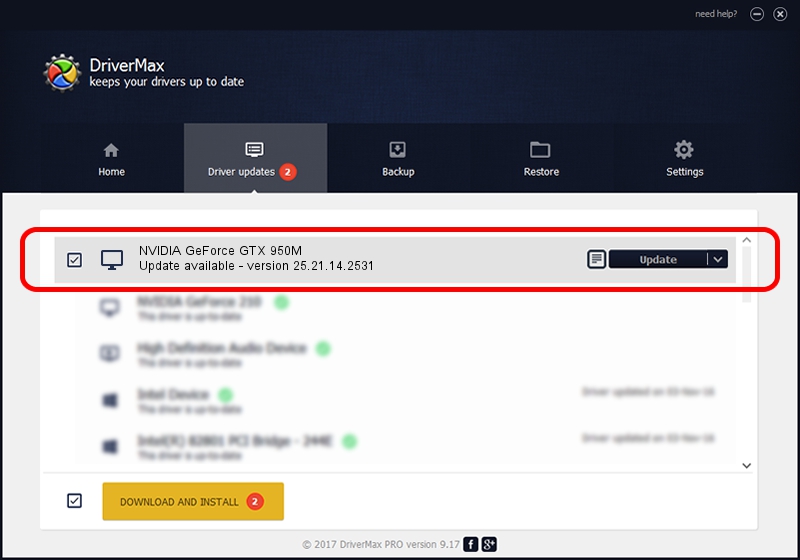Advertising seems to be blocked by your browser.
The ads help us provide this software and web site to you for free.
Please support our project by allowing our site to show ads.
Home /
Manufacturers /
NVIDIA /
NVIDIA GeForce GTX 950M /
PCI/VEN_10DE&DEV_139A&SUBSYS_147E1043 /
25.21.14.2531 Apr 09, 2019
NVIDIA NVIDIA GeForce GTX 950M how to download and install the driver
NVIDIA GeForce GTX 950M is a Display Adapters device. The Windows version of this driver was developed by NVIDIA. PCI/VEN_10DE&DEV_139A&SUBSYS_147E1043 is the matching hardware id of this device.
1. Manually install NVIDIA NVIDIA GeForce GTX 950M driver
- Download the driver setup file for NVIDIA NVIDIA GeForce GTX 950M driver from the link below. This is the download link for the driver version 25.21.14.2531 released on 2019-04-09.
- Start the driver installation file from a Windows account with administrative rights. If your UAC (User Access Control) is started then you will have to accept of the driver and run the setup with administrative rights.
- Go through the driver installation wizard, which should be quite straightforward. The driver installation wizard will analyze your PC for compatible devices and will install the driver.
- Shutdown and restart your computer and enjoy the new driver, it is as simple as that.
Driver file size: 300412449 bytes (286.50 MB)
This driver was rated with an average of 4.4 stars by 44312 users.
This driver is fully compatible with the following versions of Windows:
- This driver works on Windows 7 64 bits
- This driver works on Windows 8 64 bits
- This driver works on Windows 8.1 64 bits
2. How to use DriverMax to install NVIDIA NVIDIA GeForce GTX 950M driver
The advantage of using DriverMax is that it will setup the driver for you in just a few seconds and it will keep each driver up to date. How easy can you install a driver using DriverMax? Let's take a look!
- Start DriverMax and click on the yellow button named ~SCAN FOR DRIVER UPDATES NOW~. Wait for DriverMax to analyze each driver on your PC.
- Take a look at the list of available driver updates. Search the list until you find the NVIDIA NVIDIA GeForce GTX 950M driver. Click on Update.
- That's all, the driver is now installed!

Jul 5 2024 11:00PM / Written by Daniel Statescu for DriverMax
follow @DanielStatescu