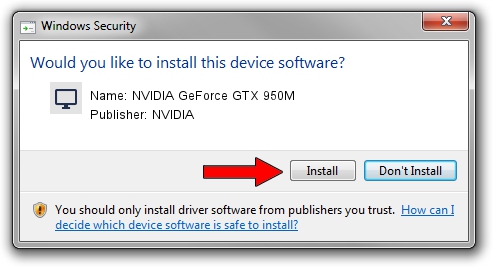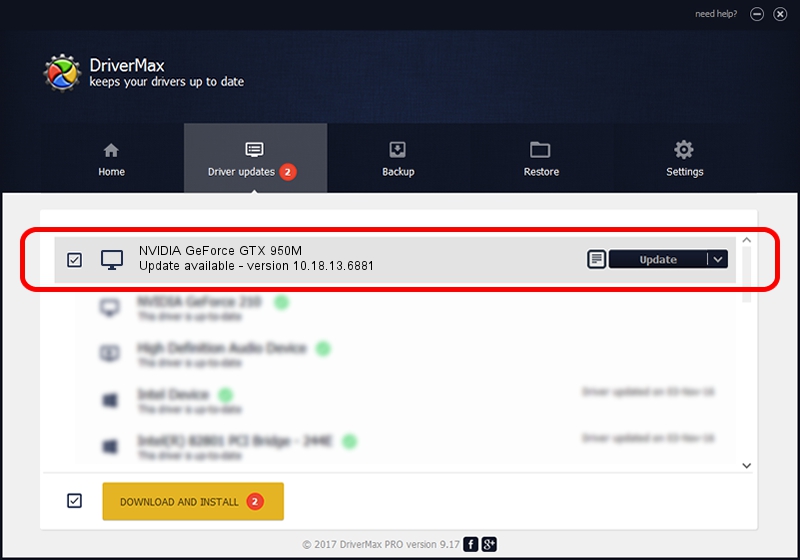Advertising seems to be blocked by your browser.
The ads help us provide this software and web site to you for free.
Please support our project by allowing our site to show ads.
Home /
Manufacturers /
NVIDIA /
NVIDIA GeForce GTX 950M /
PCI/VEN_10DE&DEV_139A&SUBSYS_11A31462 /
10.18.13.6881 Jul 10, 2016
Download and install NVIDIA NVIDIA GeForce GTX 950M driver
NVIDIA GeForce GTX 950M is a Display Adapters hardware device. The Windows version of this driver was developed by NVIDIA. PCI/VEN_10DE&DEV_139A&SUBSYS_11A31462 is the matching hardware id of this device.
1. Manually install NVIDIA NVIDIA GeForce GTX 950M driver
- You can download from the link below the driver setup file for the NVIDIA NVIDIA GeForce GTX 950M driver. The archive contains version 10.18.13.6881 dated 2016-07-10 of the driver.
- Start the driver installer file from a user account with the highest privileges (rights). If your User Access Control (UAC) is enabled please accept of the driver and run the setup with administrative rights.
- Follow the driver installation wizard, which will guide you; it should be quite easy to follow. The driver installation wizard will scan your computer and will install the right driver.
- When the operation finishes shutdown and restart your PC in order to use the updated driver. It is as simple as that to install a Windows driver!
Size of this driver: 238317340 bytes (227.28 MB)
Driver rating 4.5 stars out of 19281 votes.
This driver will work for the following versions of Windows:
- This driver works on Windows 10 64 bits
- This driver works on Windows 11 64 bits
2. How to use DriverMax to install NVIDIA NVIDIA GeForce GTX 950M driver
The most important advantage of using DriverMax is that it will setup the driver for you in the easiest possible way and it will keep each driver up to date, not just this one. How can you install a driver using DriverMax? Let's take a look!
- Open DriverMax and push on the yellow button named ~SCAN FOR DRIVER UPDATES NOW~. Wait for DriverMax to scan and analyze each driver on your computer.
- Take a look at the list of detected driver updates. Scroll the list down until you locate the NVIDIA NVIDIA GeForce GTX 950M driver. Click on Update.
- Enjoy using the updated driver! :)

May 12 2024 11:45PM / Written by Daniel Statescu for DriverMax
follow @DanielStatescu