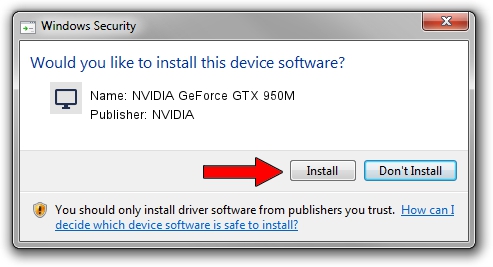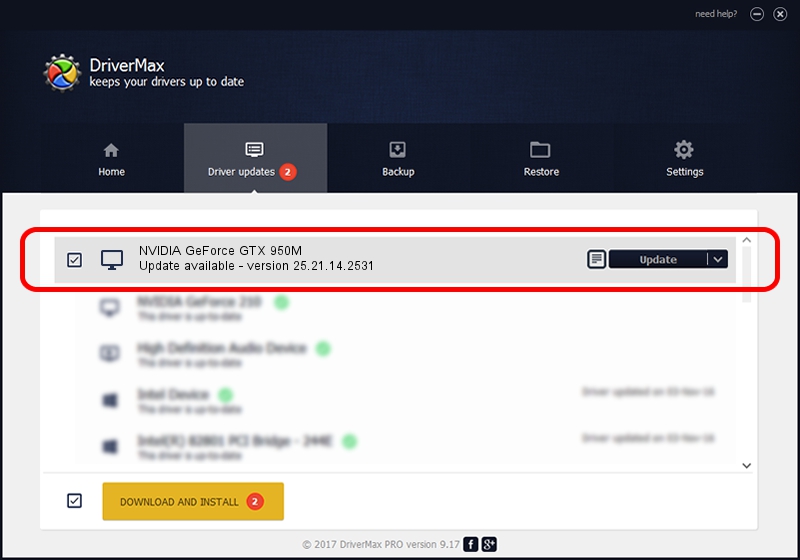Advertising seems to be blocked by your browser.
The ads help us provide this software and web site to you for free.
Please support our project by allowing our site to show ads.
Home /
Manufacturers /
NVIDIA /
NVIDIA GeForce GTX 950M /
PCI/VEN_10DE&DEV_139A&SUBSYS_11301043 /
25.21.14.2531 Apr 09, 2019
Driver for NVIDIA NVIDIA GeForce GTX 950M - downloading and installing it
NVIDIA GeForce GTX 950M is a Display Adapters hardware device. The Windows version of this driver was developed by NVIDIA. The hardware id of this driver is PCI/VEN_10DE&DEV_139A&SUBSYS_11301043; this string has to match your hardware.
1. NVIDIA NVIDIA GeForce GTX 950M driver - how to install it manually
- Download the setup file for NVIDIA NVIDIA GeForce GTX 950M driver from the location below. This download link is for the driver version 25.21.14.2531 dated 2019-04-09.
- Run the driver setup file from a Windows account with administrative rights. If your User Access Control (UAC) is enabled then you will have to accept of the driver and run the setup with administrative rights.
- Follow the driver setup wizard, which should be pretty straightforward. The driver setup wizard will scan your PC for compatible devices and will install the driver.
- Restart your PC and enjoy the new driver, as you can see it was quite smple.
The file size of this driver is 300412449 bytes (286.50 MB)
This driver was rated with an average of 4.7 stars by 45644 users.
This driver will work for the following versions of Windows:
- This driver works on Windows 7 64 bits
- This driver works on Windows 8 64 bits
- This driver works on Windows 8.1 64 bits
2. How to use DriverMax to install NVIDIA NVIDIA GeForce GTX 950M driver
The advantage of using DriverMax is that it will install the driver for you in the easiest possible way and it will keep each driver up to date. How can you install a driver with DriverMax? Let's see!
- Open DriverMax and push on the yellow button that says ~SCAN FOR DRIVER UPDATES NOW~. Wait for DriverMax to scan and analyze each driver on your computer.
- Take a look at the list of available driver updates. Search the list until you find the NVIDIA NVIDIA GeForce GTX 950M driver. Click on Update.
- Enjoy using the updated driver! :)

Jul 5 2024 10:58PM / Written by Daniel Statescu for DriverMax
follow @DanielStatescu