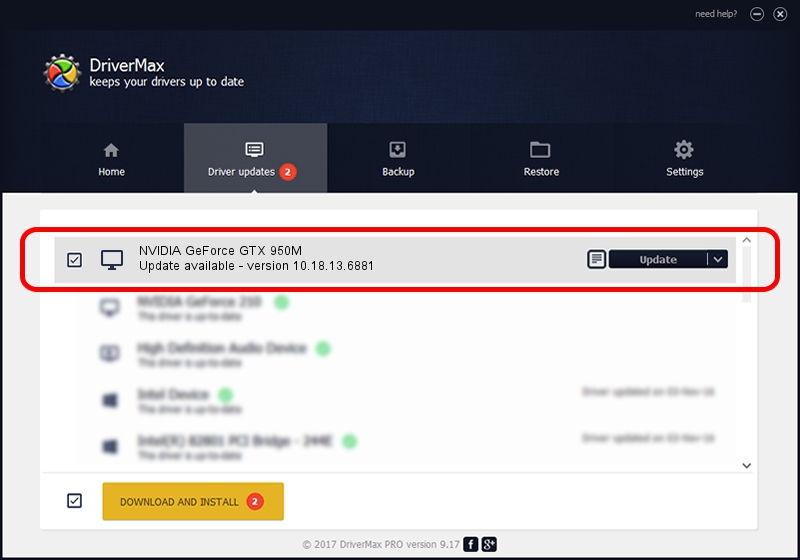Advertising seems to be blocked by your browser.
The ads help us provide this software and web site to you for free.
Please support our project by allowing our site to show ads.
Home /
Manufacturers /
NVIDIA /
NVIDIA GeForce GTX 950M /
PCI/VEN_10DE&DEV_139A&SUBSYS_11301043 /
10.18.13.6881 Jul 10, 2016
NVIDIA NVIDIA GeForce GTX 950M - two ways of downloading and installing the driver
NVIDIA GeForce GTX 950M is a Display Adapters hardware device. The developer of this driver was NVIDIA. The hardware id of this driver is PCI/VEN_10DE&DEV_139A&SUBSYS_11301043.
1. Install NVIDIA NVIDIA GeForce GTX 950M driver manually
- You can download from the link below the driver setup file for the NVIDIA NVIDIA GeForce GTX 950M driver. The archive contains version 10.18.13.6881 released on 2016-07-10 of the driver.
- Run the driver installer file from a user account with the highest privileges (rights). If your User Access Control (UAC) is started please confirm the installation of the driver and run the setup with administrative rights.
- Go through the driver setup wizard, which will guide you; it should be pretty easy to follow. The driver setup wizard will scan your computer and will install the right driver.
- When the operation finishes restart your PC in order to use the updated driver. As you can see it was quite smple to install a Windows driver!
Driver file size: 238308846 bytes (227.27 MB)
This driver was rated with an average of 4.9 stars by 36541 users.
This driver was released for the following versions of Windows:
- This driver works on Windows 10 64 bits
- This driver works on Windows 11 64 bits
2. The easy way: using DriverMax to install NVIDIA NVIDIA GeForce GTX 950M driver
The advantage of using DriverMax is that it will setup the driver for you in the easiest possible way and it will keep each driver up to date. How can you install a driver using DriverMax? Let's take a look!
- Open DriverMax and push on the yellow button that says ~SCAN FOR DRIVER UPDATES NOW~. Wait for DriverMax to analyze each driver on your PC.
- Take a look at the list of driver updates. Search the list until you locate the NVIDIA NVIDIA GeForce GTX 950M driver. Click the Update button.
- Enjoy using the updated driver! :)

May 11 2024 11:01PM / Written by Daniel Statescu for DriverMax
follow @DanielStatescu