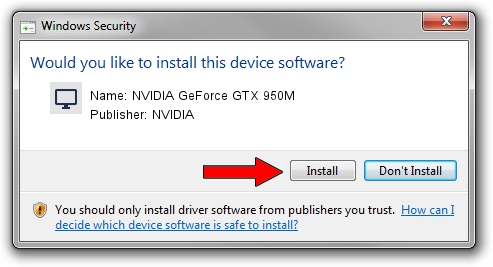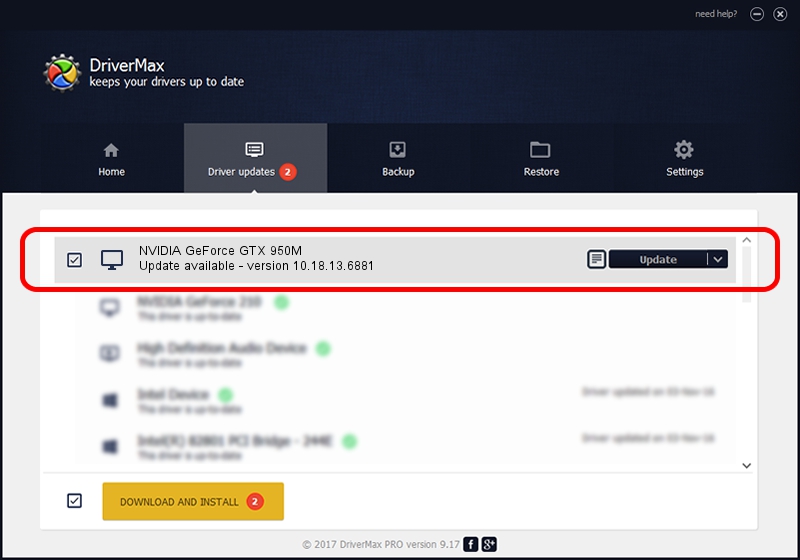Advertising seems to be blocked by your browser.
The ads help us provide this software and web site to you for free.
Please support our project by allowing our site to show ads.
Home /
Manufacturers /
NVIDIA /
NVIDIA GeForce GTX 950M /
PCI/VEN_10DE&DEV_139A&SUBSYS_11131462 /
10.18.13.6881 Jul 10, 2016
NVIDIA NVIDIA GeForce GTX 950M - two ways of downloading and installing the driver
NVIDIA GeForce GTX 950M is a Display Adapters device. The Windows version of this driver was developed by NVIDIA. The hardware id of this driver is PCI/VEN_10DE&DEV_139A&SUBSYS_11131462.
1. Install NVIDIA NVIDIA GeForce GTX 950M driver manually
- Download the driver setup file for NVIDIA NVIDIA GeForce GTX 950M driver from the link below. This download link is for the driver version 10.18.13.6881 released on 2016-07-10.
- Run the driver setup file from a Windows account with administrative rights. If your User Access Control (UAC) is running then you will have to confirm the installation of the driver and run the setup with administrative rights.
- Follow the driver installation wizard, which should be quite easy to follow. The driver installation wizard will analyze your PC for compatible devices and will install the driver.
- Shutdown and restart your computer and enjoy the new driver, it is as simple as that.
The file size of this driver is 238317340 bytes (227.28 MB)
This driver was rated with an average of 4.4 stars by 19429 users.
This driver is fully compatible with the following versions of Windows:
- This driver works on Windows 10 64 bits
- This driver works on Windows 11 64 bits
2. How to install NVIDIA NVIDIA GeForce GTX 950M driver using DriverMax
The advantage of using DriverMax is that it will install the driver for you in the easiest possible way and it will keep each driver up to date, not just this one. How easy can you install a driver with DriverMax? Let's see!
- Open DriverMax and press on the yellow button named ~SCAN FOR DRIVER UPDATES NOW~. Wait for DriverMax to scan and analyze each driver on your PC.
- Take a look at the list of driver updates. Search the list until you find the NVIDIA NVIDIA GeForce GTX 950M driver. Click on Update.
- Enjoy using the updated driver! :)

May 12 2024 11:41PM / Written by Daniel Statescu for DriverMax
follow @DanielStatescu