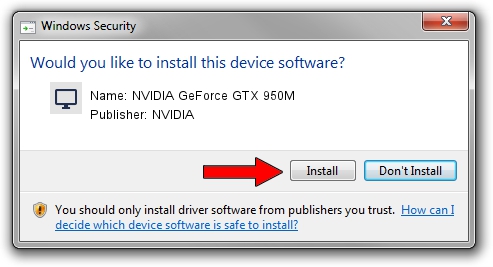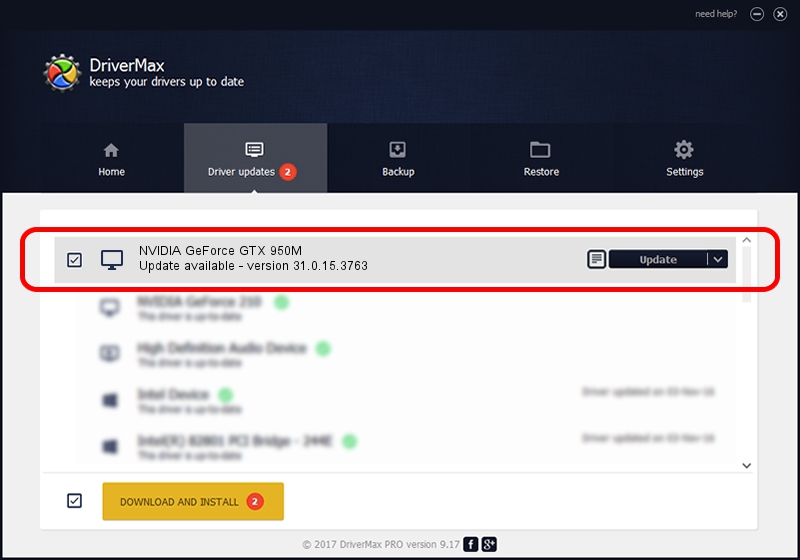Advertising seems to be blocked by your browser.
The ads help us provide this software and web site to you for free.
Please support our project by allowing our site to show ads.
Home /
Manufacturers /
NVIDIA /
NVIDIA GeForce GTX 950M /
PCI/VEN_10DE&DEV_139A&SUBSYS_10601043 /
31.0.15.3763 Oct 11, 2023
NVIDIA NVIDIA GeForce GTX 950M - two ways of downloading and installing the driver
NVIDIA GeForce GTX 950M is a Display Adapters device. The Windows version of this driver was developed by NVIDIA. The hardware id of this driver is PCI/VEN_10DE&DEV_139A&SUBSYS_10601043.
1. Manually install NVIDIA NVIDIA GeForce GTX 950M driver
- You can download from the link below the driver setup file for the NVIDIA NVIDIA GeForce GTX 950M driver. The archive contains version 31.0.15.3763 dated 2023-10-11 of the driver.
- Start the driver installer file from a user account with administrative rights. If your User Access Control Service (UAC) is started please accept of the driver and run the setup with administrative rights.
- Follow the driver setup wizard, which will guide you; it should be pretty easy to follow. The driver setup wizard will scan your PC and will install the right driver.
- When the operation finishes shutdown and restart your PC in order to use the updated driver. As you can see it was quite smple to install a Windows driver!
File size of the driver: 779338101 bytes (743.23 MB)
Driver rating 4.2 stars out of 50783 votes.
This driver is fully compatible with the following versions of Windows:
- This driver works on Windows 10 64 bits
- This driver works on Windows 11 64 bits
2. How to install NVIDIA NVIDIA GeForce GTX 950M driver using DriverMax
The most important advantage of using DriverMax is that it will install the driver for you in just a few seconds and it will keep each driver up to date, not just this one. How easy can you install a driver using DriverMax? Let's follow a few steps!
- Start DriverMax and push on the yellow button named ~SCAN FOR DRIVER UPDATES NOW~. Wait for DriverMax to analyze each driver on your computer.
- Take a look at the list of available driver updates. Scroll the list down until you find the NVIDIA NVIDIA GeForce GTX 950M driver. Click on Update.
- Enjoy using the updated driver! :)

Sep 17 2024 9:06PM / Written by Daniel Statescu for DriverMax
follow @DanielStatescu