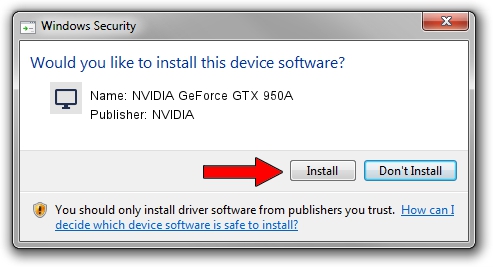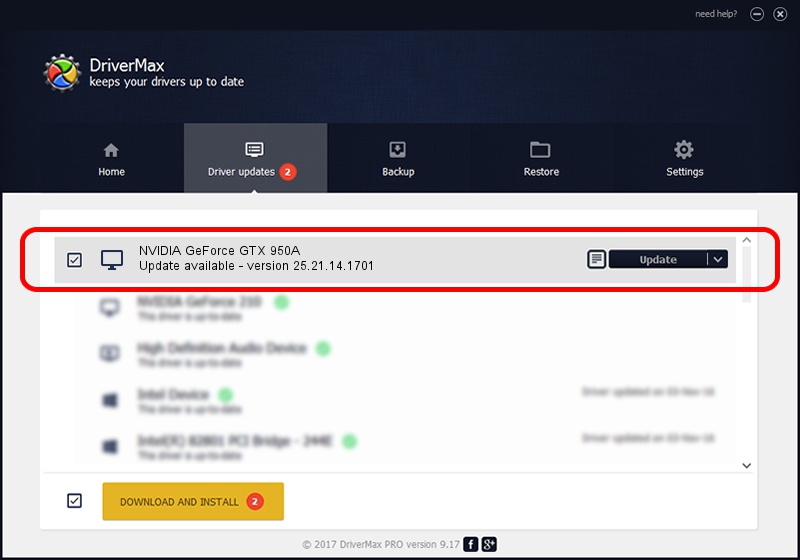Advertising seems to be blocked by your browser.
The ads help us provide this software and web site to you for free.
Please support our project by allowing our site to show ads.
Home /
Manufacturers /
NVIDIA /
NVIDIA GeForce GTX 950A /
PCI/VEN_10DE&DEV_139A&SUBSYS_364017AA /
25.21.14.1701 Nov 15, 2018
NVIDIA NVIDIA GeForce GTX 950A - two ways of downloading and installing the driver
NVIDIA GeForce GTX 950A is a Display Adapters hardware device. The Windows version of this driver was developed by NVIDIA. PCI/VEN_10DE&DEV_139A&SUBSYS_364017AA is the matching hardware id of this device.
1. NVIDIA NVIDIA GeForce GTX 950A - install the driver manually
- Download the setup file for NVIDIA NVIDIA GeForce GTX 950A driver from the link below. This download link is for the driver version 25.21.14.1701 released on 2018-11-15.
- Run the driver setup file from a Windows account with the highest privileges (rights). If your UAC (User Access Control) is running then you will have to accept of the driver and run the setup with administrative rights.
- Go through the driver installation wizard, which should be pretty straightforward. The driver installation wizard will analyze your PC for compatible devices and will install the driver.
- Restart your computer and enjoy the fresh driver, as you can see it was quite smple.
The file size of this driver is 297758423 bytes (283.96 MB)
This driver received an average rating of 4.2 stars out of 88093 votes.
This driver will work for the following versions of Windows:
- This driver works on Windows 7 64 bits
- This driver works on Windows 8 64 bits
- This driver works on Windows 8.1 64 bits
2. The easy way: using DriverMax to install NVIDIA NVIDIA GeForce GTX 950A driver
The advantage of using DriverMax is that it will install the driver for you in the easiest possible way and it will keep each driver up to date. How can you install a driver with DriverMax? Let's see!
- Open DriverMax and press on the yellow button that says ~SCAN FOR DRIVER UPDATES NOW~. Wait for DriverMax to scan and analyze each driver on your computer.
- Take a look at the list of driver updates. Scroll the list down until you find the NVIDIA NVIDIA GeForce GTX 950A driver. Click the Update button.
- Enjoy using the updated driver! :)

Jul 3 2024 6:38PM / Written by Dan Armano for DriverMax
follow @danarm