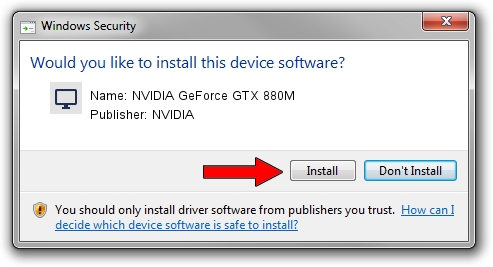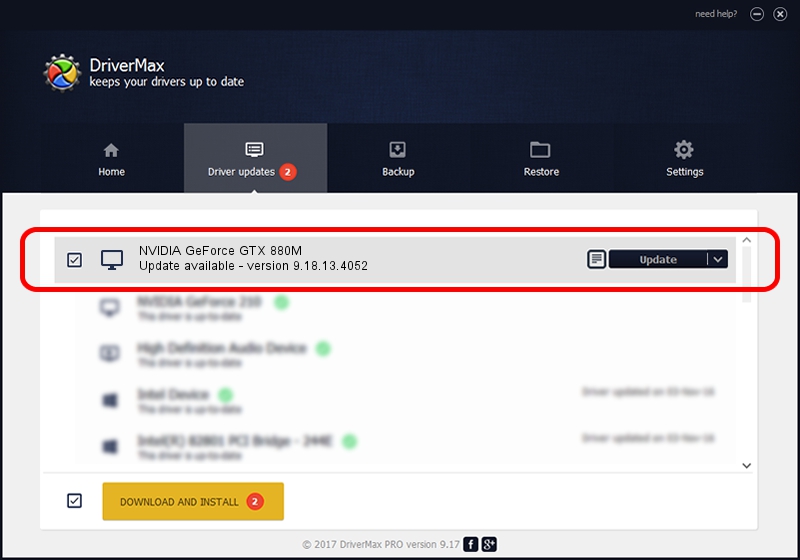Advertising seems to be blocked by your browser.
The ads help us provide this software and web site to you for free.
Please support our project by allowing our site to show ads.
Home /
Manufacturers /
NVIDIA /
NVIDIA GeForce GTX 880M /
PCI/VEN_10DE&DEV_1198&SUBSYS_D0011458 /
9.18.13.4052 Jul 02, 2014
Driver for NVIDIA NVIDIA GeForce GTX 880M - downloading and installing it
NVIDIA GeForce GTX 880M is a Display Adapters hardware device. The developer of this driver was NVIDIA. The hardware id of this driver is PCI/VEN_10DE&DEV_1198&SUBSYS_D0011458; this string has to match your hardware.
1. NVIDIA NVIDIA GeForce GTX 880M - install the driver manually
- Download the driver setup file for NVIDIA NVIDIA GeForce GTX 880M driver from the location below. This download link is for the driver version 9.18.13.4052 dated 2014-07-02.
- Start the driver installation file from a Windows account with administrative rights. If your User Access Control Service (UAC) is enabled then you will have to accept of the driver and run the setup with administrative rights.
- Go through the driver installation wizard, which should be quite straightforward. The driver installation wizard will analyze your PC for compatible devices and will install the driver.
- Shutdown and restart your computer and enjoy the new driver, as you can see it was quite smple.
This driver was installed by many users and received an average rating of 3.7 stars out of 24777 votes.
2. The easy way: using DriverMax to install NVIDIA NVIDIA GeForce GTX 880M driver
The most important advantage of using DriverMax is that it will setup the driver for you in the easiest possible way and it will keep each driver up to date. How can you install a driver with DriverMax? Let's follow a few steps!
- Open DriverMax and push on the yellow button named ~SCAN FOR DRIVER UPDATES NOW~. Wait for DriverMax to scan and analyze each driver on your computer.
- Take a look at the list of driver updates. Search the list until you locate the NVIDIA NVIDIA GeForce GTX 880M driver. Click the Update button.
- That's it, you installed your first driver!

Jun 20 2016 12:48PM / Written by Andreea Kartman for DriverMax
follow @DeeaKartman