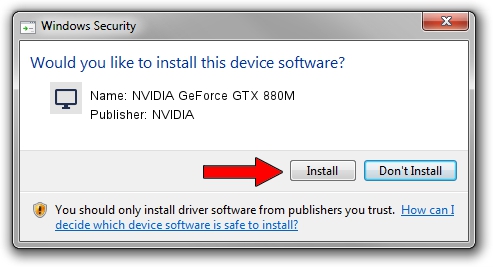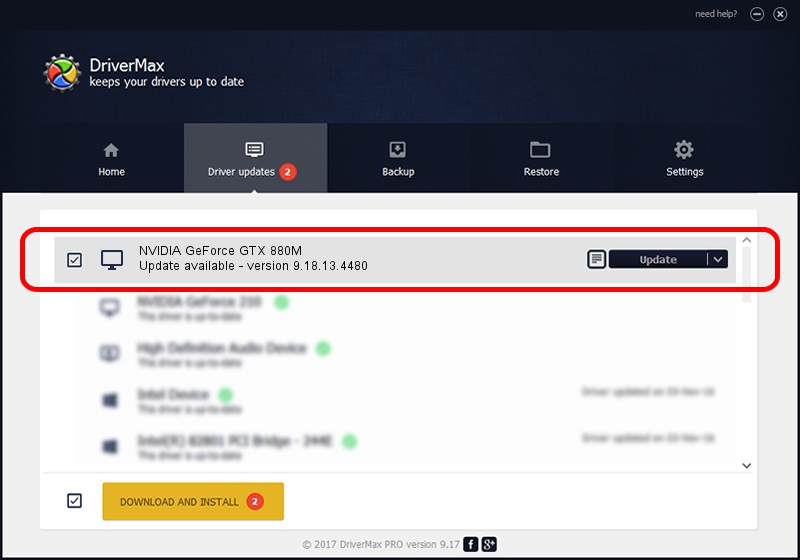Advertising seems to be blocked by your browser.
The ads help us provide this software and web site to you for free.
Please support our project by allowing our site to show ads.
Home /
Manufacturers /
NVIDIA /
NVIDIA GeForce GTX 880M /
PCI/VEN_10DE&DEV_1198&SUBSYS_AF181462 /
9.18.13.4480 Nov 20, 2014
NVIDIA NVIDIA GeForce GTX 880M - two ways of downloading and installing the driver
NVIDIA GeForce GTX 880M is a Display Adapters hardware device. This Windows driver was developed by NVIDIA. The hardware id of this driver is PCI/VEN_10DE&DEV_1198&SUBSYS_AF181462; this string has to match your hardware.
1. Manually install NVIDIA NVIDIA GeForce GTX 880M driver
- Download the driver setup file for NVIDIA NVIDIA GeForce GTX 880M driver from the location below. This is the download link for the driver version 9.18.13.4480 released on 2014-11-20.
- Start the driver installation file from a Windows account with the highest privileges (rights). If your User Access Control (UAC) is running then you will have to accept of the driver and run the setup with administrative rights.
- Follow the driver setup wizard, which should be quite straightforward. The driver setup wizard will analyze your PC for compatible devices and will install the driver.
- Shutdown and restart your PC and enjoy the fresh driver, as you can see it was quite smple.
This driver received an average rating of 3.7 stars out of 59989 votes.
2. The easy way: using DriverMax to install NVIDIA NVIDIA GeForce GTX 880M driver
The most important advantage of using DriverMax is that it will install the driver for you in just a few seconds and it will keep each driver up to date, not just this one. How easy can you install a driver using DriverMax? Let's follow a few steps!
- Open DriverMax and push on the yellow button named ~SCAN FOR DRIVER UPDATES NOW~. Wait for DriverMax to scan and analyze each driver on your PC.
- Take a look at the list of available driver updates. Search the list until you locate the NVIDIA NVIDIA GeForce GTX 880M driver. Click the Update button.
- That's all, the driver is now installed!

Jun 20 2016 12:48PM / Written by Daniel Statescu for DriverMax
follow @DanielStatescu