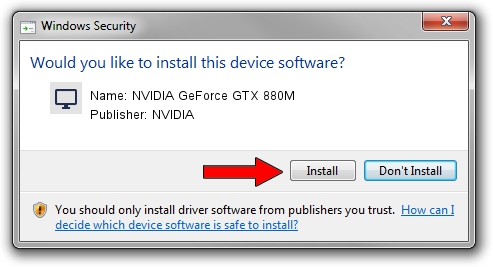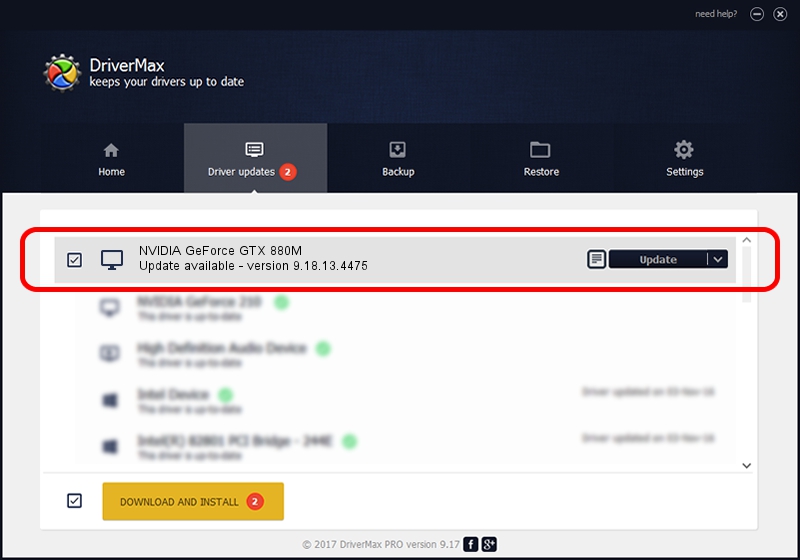Advertising seems to be blocked by your browser.
The ads help us provide this software and web site to you for free.
Please support our project by allowing our site to show ads.
Home /
Manufacturers /
NVIDIA /
NVIDIA GeForce GTX 880M /
PCI/VEN_10DE&DEV_1198&SUBSYS_AF181462 /
9.18.13.4475 Nov 12, 2014
NVIDIA NVIDIA GeForce GTX 880M how to download and install the driver
NVIDIA GeForce GTX 880M is a Display Adapters device. This driver was developed by NVIDIA. The hardware id of this driver is PCI/VEN_10DE&DEV_1198&SUBSYS_AF181462; this string has to match your hardware.
1. NVIDIA NVIDIA GeForce GTX 880M - install the driver manually
- Download the driver setup file for NVIDIA NVIDIA GeForce GTX 880M driver from the location below. This download link is for the driver version 9.18.13.4475 dated 2014-11-12.
- Run the driver setup file from a Windows account with the highest privileges (rights). If your UAC (User Access Control) is started then you will have to confirm the installation of the driver and run the setup with administrative rights.
- Go through the driver setup wizard, which should be quite easy to follow. The driver setup wizard will analyze your PC for compatible devices and will install the driver.
- Restart your computer and enjoy the new driver, as you can see it was quite smple.
This driver was installed by many users and received an average rating of 3 stars out of 13199 votes.
2. Installing the NVIDIA NVIDIA GeForce GTX 880M driver using DriverMax: the easy way
The most important advantage of using DriverMax is that it will setup the driver for you in just a few seconds and it will keep each driver up to date, not just this one. How can you install a driver using DriverMax? Let's follow a few steps!
- Open DriverMax and click on the yellow button named ~SCAN FOR DRIVER UPDATES NOW~. Wait for DriverMax to analyze each driver on your PC.
- Take a look at the list of driver updates. Scroll the list down until you locate the NVIDIA NVIDIA GeForce GTX 880M driver. Click the Update button.
- Finished installing the driver!

Jun 20 2016 12:48PM / Written by Andreea Kartman for DriverMax
follow @DeeaKartman