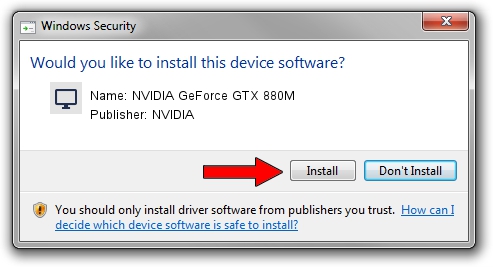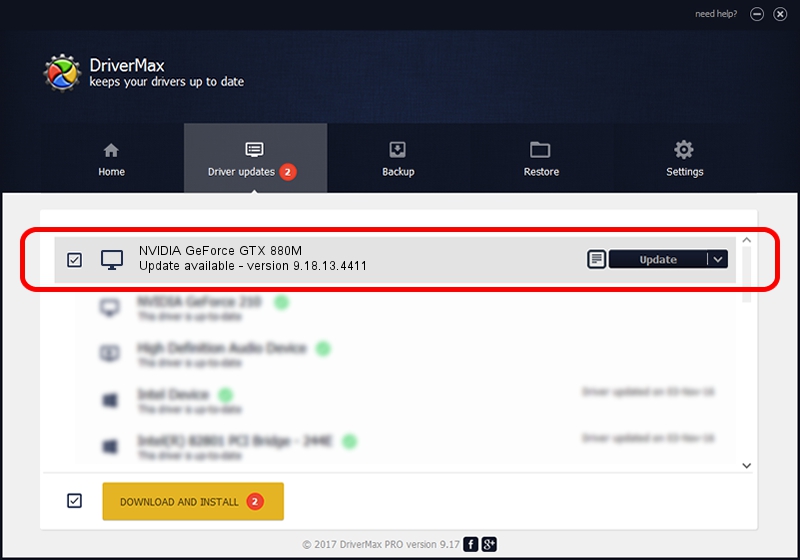Advertising seems to be blocked by your browser.
The ads help us provide this software and web site to you for free.
Please support our project by allowing our site to show ads.
Home /
Manufacturers /
NVIDIA /
NVIDIA GeForce GTX 880M /
PCI/VEN_10DE&DEV_1198&SUBSYS_157D1043 /
9.18.13.4411 Sep 13, 2014
NVIDIA NVIDIA GeForce GTX 880M how to download and install the driver
NVIDIA GeForce GTX 880M is a Display Adapters device. The Windows version of this driver was developed by NVIDIA. The hardware id of this driver is PCI/VEN_10DE&DEV_1198&SUBSYS_157D1043; this string has to match your hardware.
1. Install NVIDIA NVIDIA GeForce GTX 880M driver manually
- Download the setup file for NVIDIA NVIDIA GeForce GTX 880M driver from the link below. This download link is for the driver version 9.18.13.4411 released on 2014-09-13.
- Start the driver setup file from a Windows account with the highest privileges (rights). If your User Access Control (UAC) is started then you will have to confirm the installation of the driver and run the setup with administrative rights.
- Go through the driver installation wizard, which should be pretty straightforward. The driver installation wizard will scan your PC for compatible devices and will install the driver.
- Restart your computer and enjoy the new driver, it is as simple as that.
This driver was installed by many users and received an average rating of 3.2 stars out of 77549 votes.
2. How to use DriverMax to install NVIDIA NVIDIA GeForce GTX 880M driver
The most important advantage of using DriverMax is that it will setup the driver for you in just a few seconds and it will keep each driver up to date, not just this one. How easy can you install a driver with DriverMax? Let's follow a few steps!
- Start DriverMax and push on the yellow button that says ~SCAN FOR DRIVER UPDATES NOW~. Wait for DriverMax to scan and analyze each driver on your computer.
- Take a look at the list of detected driver updates. Scroll the list down until you locate the NVIDIA NVIDIA GeForce GTX 880M driver. Click on Update.
- Finished installing the driver!

Jun 23 2016 12:58AM / Written by Andreea Kartman for DriverMax
follow @DeeaKartman