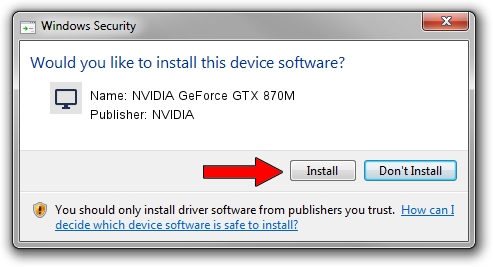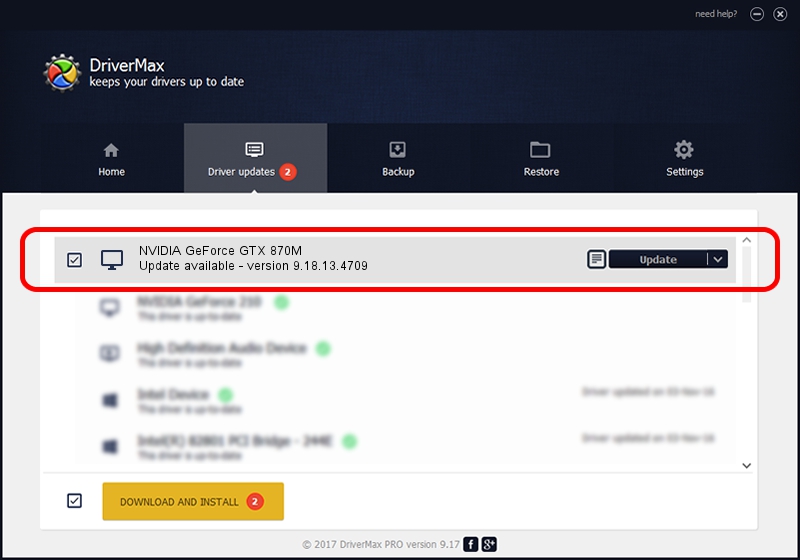Advertising seems to be blocked by your browser.
The ads help us provide this software and web site to you for free.
Please support our project by allowing our site to show ads.
Home /
Manufacturers /
NVIDIA /
NVIDIA GeForce GTX 870M /
PCI/VEN_10DE&DEV_1199&SUBSYS_14561458 /
9.18.13.4709 Dec 13, 2014
NVIDIA NVIDIA GeForce GTX 870M driver download and installation
NVIDIA GeForce GTX 870M is a Display Adapters hardware device. This Windows driver was developed by NVIDIA. The hardware id of this driver is PCI/VEN_10DE&DEV_1199&SUBSYS_14561458; this string has to match your hardware.
1. NVIDIA NVIDIA GeForce GTX 870M - install the driver manually
- Download the driver setup file for NVIDIA NVIDIA GeForce GTX 870M driver from the link below. This is the download link for the driver version 9.18.13.4709 dated 2014-12-13.
- Run the driver setup file from a Windows account with administrative rights. If your User Access Control (UAC) is running then you will have to confirm the installation of the driver and run the setup with administrative rights.
- Follow the driver installation wizard, which should be pretty easy to follow. The driver installation wizard will analyze your PC for compatible devices and will install the driver.
- Restart your computer and enjoy the updated driver, it is as simple as that.
This driver was installed by many users and received an average rating of 3.4 stars out of 18275 votes.
2. How to install NVIDIA NVIDIA GeForce GTX 870M driver using DriverMax
The most important advantage of using DriverMax is that it will setup the driver for you in the easiest possible way and it will keep each driver up to date, not just this one. How can you install a driver using DriverMax? Let's follow a few steps!
- Start DriverMax and push on the yellow button named ~SCAN FOR DRIVER UPDATES NOW~. Wait for DriverMax to analyze each driver on your PC.
- Take a look at the list of available driver updates. Scroll the list down until you locate the NVIDIA NVIDIA GeForce GTX 870M driver. Click on Update.
- That's all, the driver is now installed!

Jun 20 2016 12:48PM / Written by Dan Armano for DriverMax
follow @danarm