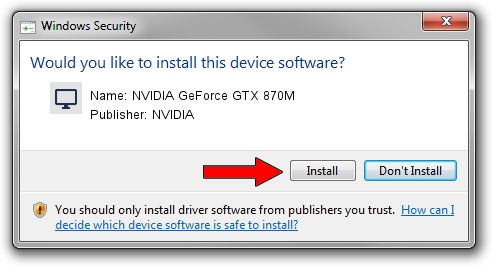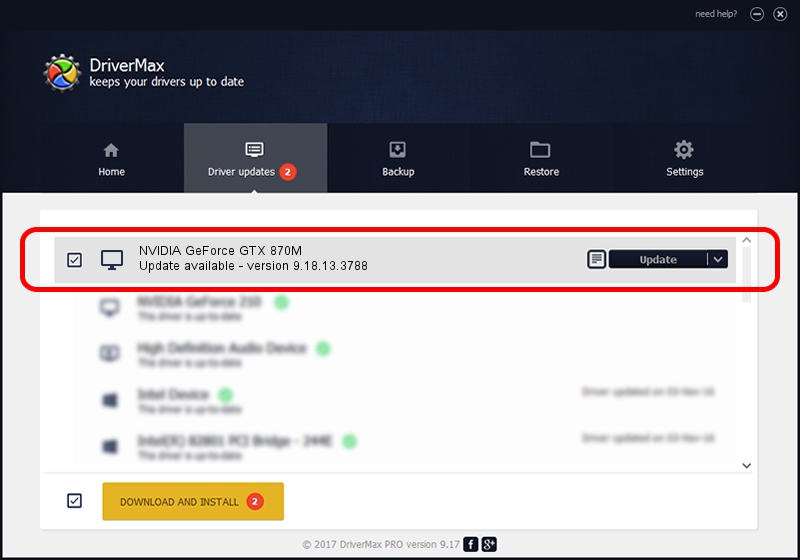Advertising seems to be blocked by your browser.
The ads help us provide this software and web site to you for free.
Please support our project by allowing our site to show ads.
Home /
Manufacturers /
NVIDIA /
NVIDIA GeForce GTX 870M /
PCI/VEN_10DE&DEV_1199&SUBSYS_11101462 /
9.18.13.3788 May 19, 2014
NVIDIA NVIDIA GeForce GTX 870M - two ways of downloading and installing the driver
NVIDIA GeForce GTX 870M is a Display Adapters hardware device. This Windows driver was developed by NVIDIA. The hardware id of this driver is PCI/VEN_10DE&DEV_1199&SUBSYS_11101462.
1. Install NVIDIA NVIDIA GeForce GTX 870M driver manually
- You can download from the link below the driver setup file for the NVIDIA NVIDIA GeForce GTX 870M driver. The archive contains version 9.18.13.3788 released on 2014-05-19 of the driver.
- Run the driver installer file from a user account with administrative rights. If your UAC (User Access Control) is enabled please confirm the installation of the driver and run the setup with administrative rights.
- Go through the driver setup wizard, which will guide you; it should be quite easy to follow. The driver setup wizard will analyze your PC and will install the right driver.
- When the operation finishes shutdown and restart your computer in order to use the updated driver. It is as simple as that to install a Windows driver!
This driver received an average rating of 3.2 stars out of 94217 votes.
2. How to install NVIDIA NVIDIA GeForce GTX 870M driver using DriverMax
The most important advantage of using DriverMax is that it will setup the driver for you in just a few seconds and it will keep each driver up to date, not just this one. How easy can you install a driver using DriverMax? Let's follow a few steps!
- Start DriverMax and press on the yellow button named ~SCAN FOR DRIVER UPDATES NOW~. Wait for DriverMax to scan and analyze each driver on your PC.
- Take a look at the list of detected driver updates. Search the list until you find the NVIDIA NVIDIA GeForce GTX 870M driver. Click the Update button.
- That's all, the driver is now installed!

Jul 1 2016 4:21AM / Written by Dan Armano for DriverMax
follow @danarm