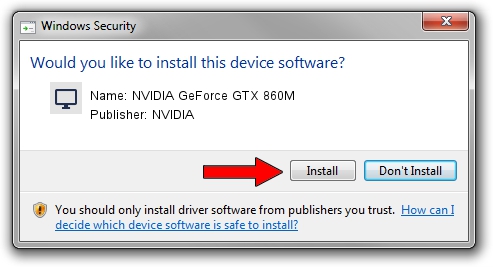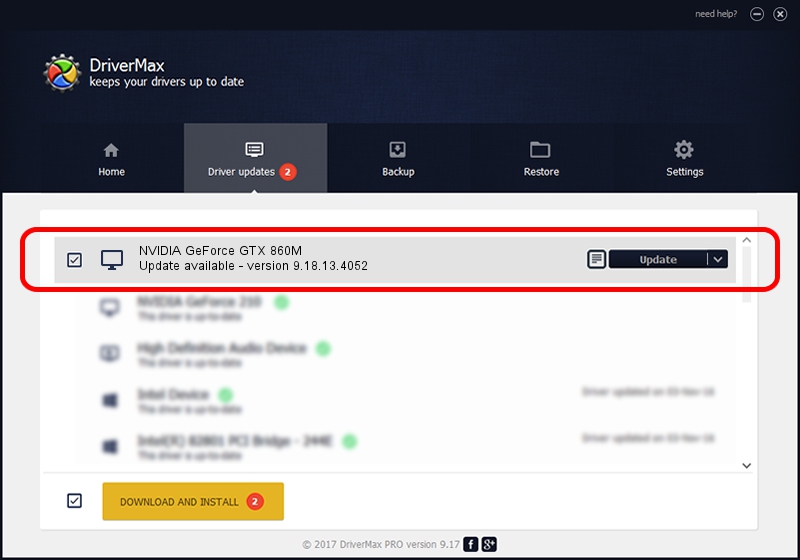Advertising seems to be blocked by your browser.
The ads help us provide this software and web site to you for free.
Please support our project by allowing our site to show ads.
Home /
Manufacturers /
NVIDIA /
NVIDIA GeForce GTX 860M /
PCI/VEN_10DE&DEV_1392&SUBSYS_AE671462 /
9.18.13.4052 Jul 02, 2014
NVIDIA NVIDIA GeForce GTX 860M how to download and install the driver
NVIDIA GeForce GTX 860M is a Display Adapters device. This driver was developed by NVIDIA. PCI/VEN_10DE&DEV_1392&SUBSYS_AE671462 is the matching hardware id of this device.
1. How to manually install NVIDIA NVIDIA GeForce GTX 860M driver
- You can download from the link below the driver setup file for the NVIDIA NVIDIA GeForce GTX 860M driver. The archive contains version 9.18.13.4052 released on 2014-07-02 of the driver.
- Run the driver installer file from a user account with the highest privileges (rights). If your User Access Control Service (UAC) is enabled please confirm the installation of the driver and run the setup with administrative rights.
- Follow the driver setup wizard, which will guide you; it should be quite easy to follow. The driver setup wizard will scan your PC and will install the right driver.
- When the operation finishes restart your PC in order to use the updated driver. It is as simple as that to install a Windows driver!
This driver was rated with an average of 3.7 stars by 83618 users.
2. Using DriverMax to install NVIDIA NVIDIA GeForce GTX 860M driver
The most important advantage of using DriverMax is that it will install the driver for you in the easiest possible way and it will keep each driver up to date, not just this one. How easy can you install a driver with DriverMax? Let's see!
- Open DriverMax and push on the yellow button named ~SCAN FOR DRIVER UPDATES NOW~. Wait for DriverMax to scan and analyze each driver on your computer.
- Take a look at the list of detected driver updates. Scroll the list down until you locate the NVIDIA NVIDIA GeForce GTX 860M driver. Click on Update.
- Finished installing the driver!

Jun 22 2016 7:09PM / Written by Dan Armano for DriverMax
follow @danarm