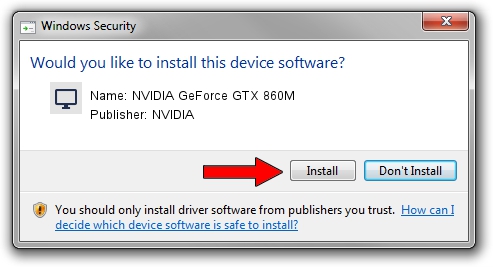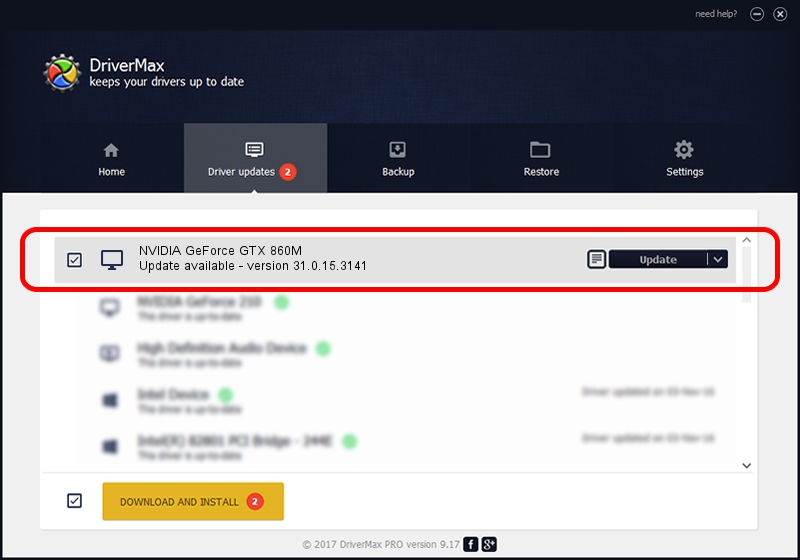Advertising seems to be blocked by your browser.
The ads help us provide this software and web site to you for free.
Please support our project by allowing our site to show ads.
Home /
Manufacturers /
NVIDIA /
NVIDIA GeForce GTX 860M /
PCI/VEN_10DE&DEV_1392&SUBSYS_185D1043 /
31.0.15.3141 Mar 16, 2023
NVIDIA NVIDIA GeForce GTX 860M how to download and install the driver
NVIDIA GeForce GTX 860M is a Display Adapters device. The Windows version of this driver was developed by NVIDIA. In order to make sure you are downloading the exact right driver the hardware id is PCI/VEN_10DE&DEV_1392&SUBSYS_185D1043.
1. NVIDIA NVIDIA GeForce GTX 860M driver - how to install it manually
- Download the driver setup file for NVIDIA NVIDIA GeForce GTX 860M driver from the location below. This download link is for the driver version 31.0.15.3141 released on 2023-03-16.
- Start the driver setup file from a Windows account with the highest privileges (rights). If your User Access Control (UAC) is started then you will have to confirm the installation of the driver and run the setup with administrative rights.
- Go through the driver installation wizard, which should be quite straightforward. The driver installation wizard will analyze your PC for compatible devices and will install the driver.
- Shutdown and restart your PC and enjoy the updated driver, as you can see it was quite smple.
Driver rating 3.1 stars out of 52116 votes.
2. Installing the NVIDIA NVIDIA GeForce GTX 860M driver using DriverMax: the easy way
The advantage of using DriverMax is that it will install the driver for you in just a few seconds and it will keep each driver up to date. How can you install a driver with DriverMax? Let's follow a few steps!
- Start DriverMax and press on the yellow button named ~SCAN FOR DRIVER UPDATES NOW~. Wait for DriverMax to analyze each driver on your computer.
- Take a look at the list of detected driver updates. Search the list until you locate the NVIDIA NVIDIA GeForce GTX 860M driver. Click the Update button.
- Finished installing the driver!