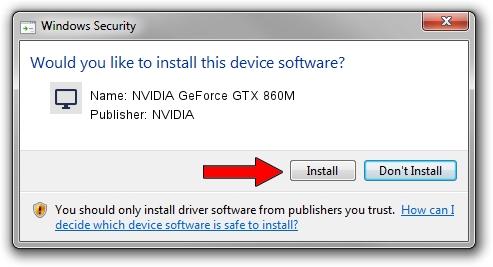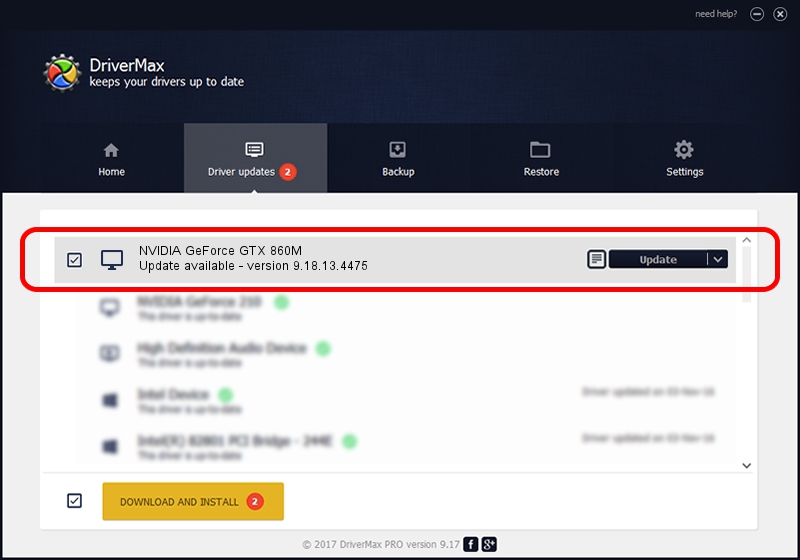Advertising seems to be blocked by your browser.
The ads help us provide this software and web site to you for free.
Please support our project by allowing our site to show ads.
Home /
Manufacturers /
NVIDIA /
NVIDIA GeForce GTX 860M /
PCI/VEN_10DE&DEV_1392&SUBSYS_11071462 /
9.18.13.4475 Nov 12, 2014
NVIDIA NVIDIA GeForce GTX 860M how to download and install the driver
NVIDIA GeForce GTX 860M is a Display Adapters hardware device. The Windows version of this driver was developed by NVIDIA. In order to make sure you are downloading the exact right driver the hardware id is PCI/VEN_10DE&DEV_1392&SUBSYS_11071462.
1. Manually install NVIDIA NVIDIA GeForce GTX 860M driver
- You can download from the link below the driver setup file for the NVIDIA NVIDIA GeForce GTX 860M driver. The archive contains version 9.18.13.4475 dated 2014-11-12 of the driver.
- Start the driver installer file from a user account with the highest privileges (rights). If your UAC (User Access Control) is started please accept of the driver and run the setup with administrative rights.
- Follow the driver setup wizard, which will guide you; it should be pretty easy to follow. The driver setup wizard will analyze your computer and will install the right driver.
- When the operation finishes restart your computer in order to use the updated driver. It is as simple as that to install a Windows driver!
Driver rating 3.2 stars out of 48125 votes.
2. The easy way: using DriverMax to install NVIDIA NVIDIA GeForce GTX 860M driver
The most important advantage of using DriverMax is that it will setup the driver for you in just a few seconds and it will keep each driver up to date. How can you install a driver using DriverMax? Let's follow a few steps!
- Start DriverMax and press on the yellow button that says ~SCAN FOR DRIVER UPDATES NOW~. Wait for DriverMax to scan and analyze each driver on your computer.
- Take a look at the list of detected driver updates. Scroll the list down until you find the NVIDIA NVIDIA GeForce GTX 860M driver. Click the Update button.
- Finished installing the driver!

Jun 20 2016 12:48PM / Written by Andreea Kartman for DriverMax
follow @DeeaKartman