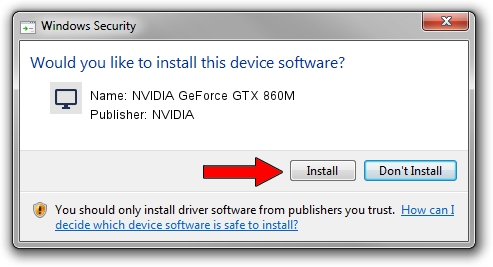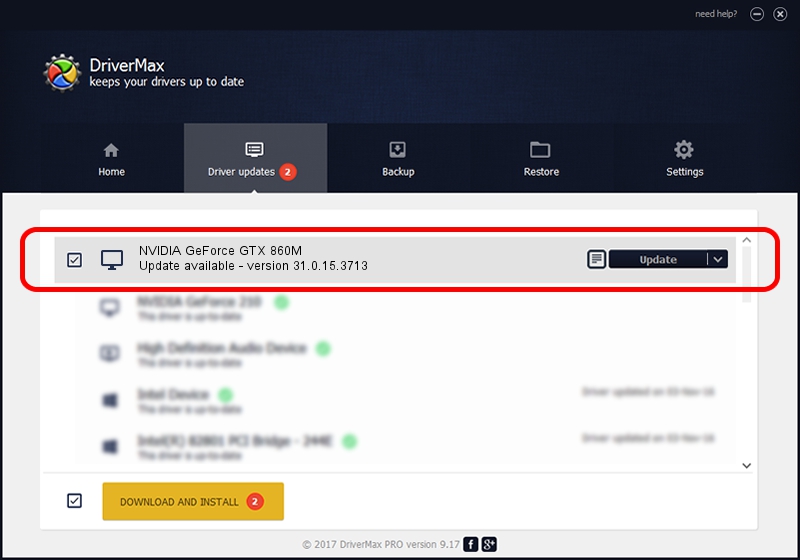Advertising seems to be blocked by your browser.
The ads help us provide this software and web site to you for free.
Please support our project by allowing our site to show ads.
Home /
Manufacturers /
NVIDIA /
NVIDIA GeForce GTX 860M /
PCI/VEN_10DE&DEV_1392&SUBSYS_09261025 /
31.0.15.3713 Aug 14, 2023
Download and install NVIDIA NVIDIA GeForce GTX 860M driver
NVIDIA GeForce GTX 860M is a Display Adapters device. The Windows version of this driver was developed by NVIDIA. The hardware id of this driver is PCI/VEN_10DE&DEV_1392&SUBSYS_09261025.
1. How to manually install NVIDIA NVIDIA GeForce GTX 860M driver
- You can download from the link below the driver setup file for the NVIDIA NVIDIA GeForce GTX 860M driver. The archive contains version 31.0.15.3713 released on 2023-08-14 of the driver.
- Start the driver installer file from a user account with the highest privileges (rights). If your UAC (User Access Control) is started please confirm the installation of the driver and run the setup with administrative rights.
- Go through the driver setup wizard, which will guide you; it should be pretty easy to follow. The driver setup wizard will analyze your PC and will install the right driver.
- When the operation finishes shutdown and restart your PC in order to use the updated driver. As you can see it was quite smple to install a Windows driver!
This driver was rated with an average of 3.4 stars by 85754 users.
2. How to install NVIDIA NVIDIA GeForce GTX 860M driver using DriverMax
The advantage of using DriverMax is that it will install the driver for you in the easiest possible way and it will keep each driver up to date, not just this one. How can you install a driver with DriverMax? Let's take a look!
- Start DriverMax and press on the yellow button named ~SCAN FOR DRIVER UPDATES NOW~. Wait for DriverMax to scan and analyze each driver on your computer.
- Take a look at the list of detected driver updates. Scroll the list down until you locate the NVIDIA NVIDIA GeForce GTX 860M driver. Click the Update button.
- Finished installing the driver!

Sep 17 2024 3:46AM / Written by Daniel Statescu for DriverMax
follow @DanielStatescu