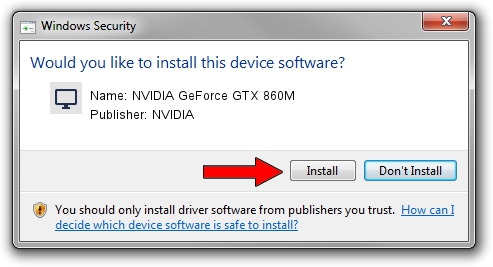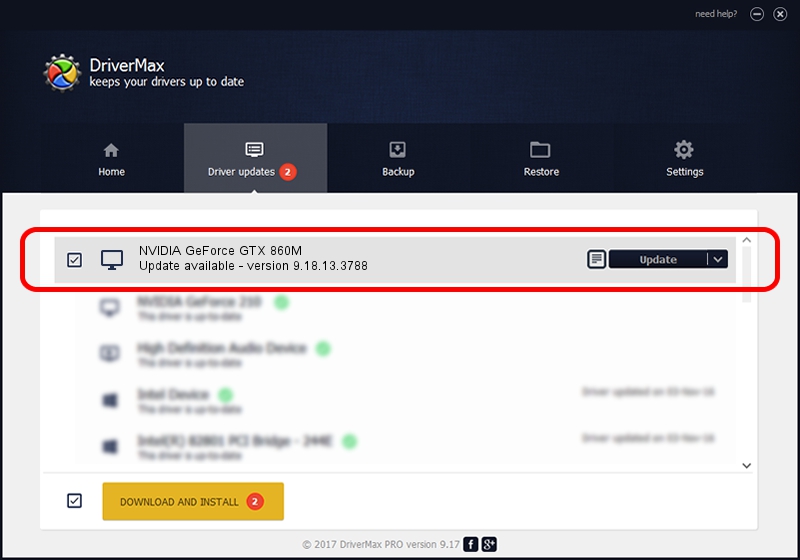Advertising seems to be blocked by your browser.
The ads help us provide this software and web site to you for free.
Please support our project by allowing our site to show ads.
Home /
Manufacturers /
NVIDIA /
NVIDIA GeForce GTX 860M /
PCI/VEN_10DE&DEV_119A&SUBSYS_A5521458 /
9.18.13.3788 May 19, 2014
NVIDIA NVIDIA GeForce GTX 860M - two ways of downloading and installing the driver
NVIDIA GeForce GTX 860M is a Display Adapters device. The developer of this driver was NVIDIA. The hardware id of this driver is PCI/VEN_10DE&DEV_119A&SUBSYS_A5521458; this string has to match your hardware.
1. NVIDIA NVIDIA GeForce GTX 860M driver - how to install it manually
- Download the driver setup file for NVIDIA NVIDIA GeForce GTX 860M driver from the link below. This is the download link for the driver version 9.18.13.3788 released on 2014-05-19.
- Run the driver installation file from a Windows account with the highest privileges (rights). If your User Access Control Service (UAC) is running then you will have to accept of the driver and run the setup with administrative rights.
- Go through the driver installation wizard, which should be quite straightforward. The driver installation wizard will scan your PC for compatible devices and will install the driver.
- Shutdown and restart your computer and enjoy the fresh driver, it is as simple as that.
This driver was rated with an average of 3.5 stars by 77035 users.
2. How to install NVIDIA NVIDIA GeForce GTX 860M driver using DriverMax
The advantage of using DriverMax is that it will install the driver for you in the easiest possible way and it will keep each driver up to date, not just this one. How can you install a driver using DriverMax? Let's take a look!
- Start DriverMax and click on the yellow button that says ~SCAN FOR DRIVER UPDATES NOW~. Wait for DriverMax to analyze each driver on your computer.
- Take a look at the list of available driver updates. Search the list until you find the NVIDIA NVIDIA GeForce GTX 860M driver. Click the Update button.
- Finished installing the driver!

Jun 30 2016 5:41PM / Written by Daniel Statescu for DriverMax
follow @DanielStatescu