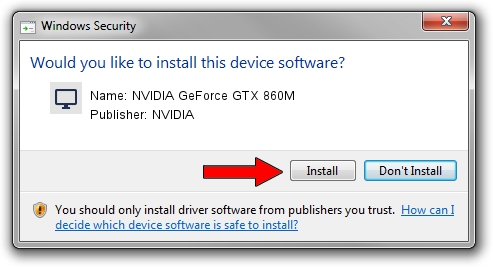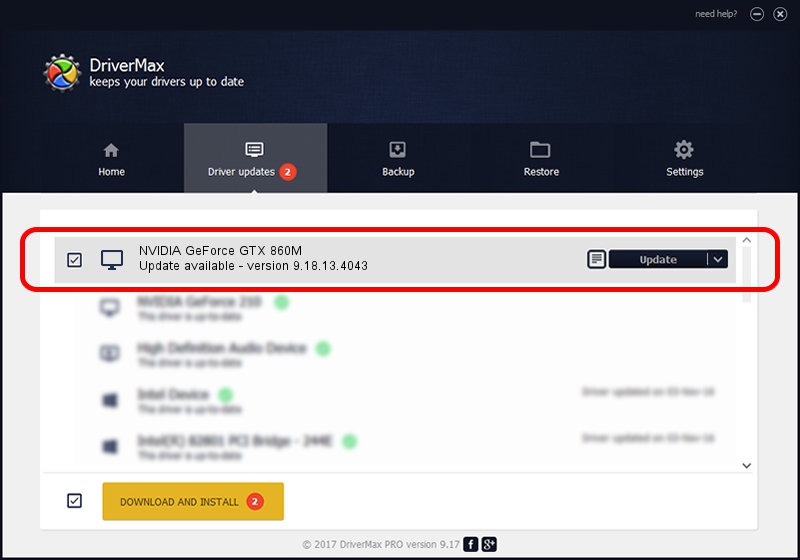Advertising seems to be blocked by your browser.
The ads help us provide this software and web site to you for free.
Please support our project by allowing our site to show ads.
Home /
Manufacturers /
NVIDIA /
NVIDIA GeForce GTX 860M /
PCI/VEN_10DE&DEV_119A&SUBSYS_11041462 /
9.18.13.4043 Jun 12, 2014
Driver for NVIDIA NVIDIA GeForce GTX 860M - downloading and installing it
NVIDIA GeForce GTX 860M is a Display Adapters device. The Windows version of this driver was developed by NVIDIA. In order to make sure you are downloading the exact right driver the hardware id is PCI/VEN_10DE&DEV_119A&SUBSYS_11041462.
1. NVIDIA NVIDIA GeForce GTX 860M - install the driver manually
- You can download from the link below the driver setup file for the NVIDIA NVIDIA GeForce GTX 860M driver. The archive contains version 9.18.13.4043 released on 2014-06-12 of the driver.
- Start the driver installer file from a user account with administrative rights. If your UAC (User Access Control) is enabled please accept of the driver and run the setup with administrative rights.
- Go through the driver setup wizard, which will guide you; it should be quite easy to follow. The driver setup wizard will analyze your computer and will install the right driver.
- When the operation finishes restart your computer in order to use the updated driver. It is as simple as that to install a Windows driver!
This driver was rated with an average of 3.7 stars by 29242 users.
2. The easy way: using DriverMax to install NVIDIA NVIDIA GeForce GTX 860M driver
The advantage of using DriverMax is that it will setup the driver for you in the easiest possible way and it will keep each driver up to date. How can you install a driver with DriverMax? Let's see!
- Start DriverMax and press on the yellow button named ~SCAN FOR DRIVER UPDATES NOW~. Wait for DriverMax to scan and analyze each driver on your computer.
- Take a look at the list of driver updates. Scroll the list down until you locate the NVIDIA NVIDIA GeForce GTX 860M driver. Click the Update button.
- That's it, you installed your first driver!

Jun 29 2016 9:22PM / Written by Daniel Statescu for DriverMax
follow @DanielStatescu