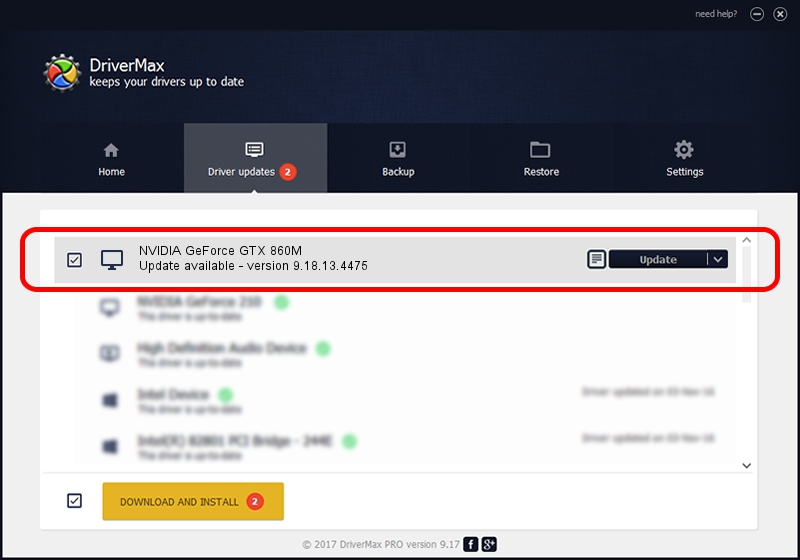Advertising seems to be blocked by your browser.
The ads help us provide this software and web site to you for free.
Please support our project by allowing our site to show ads.
Home /
Manufacturers /
NVIDIA /
NVIDIA GeForce GTX 860M /
PCI/VEN_10DE&DEV_119A&SUBSYS_05AD1028 /
9.18.13.4475 Nov 12, 2014
NVIDIA NVIDIA GeForce GTX 860M how to download and install the driver
NVIDIA GeForce GTX 860M is a Display Adapters device. This Windows driver was developed by NVIDIA. The hardware id of this driver is PCI/VEN_10DE&DEV_119A&SUBSYS_05AD1028; this string has to match your hardware.
1. NVIDIA NVIDIA GeForce GTX 860M - install the driver manually
- Download the driver setup file for NVIDIA NVIDIA GeForce GTX 860M driver from the location below. This is the download link for the driver version 9.18.13.4475 released on 2014-11-12.
- Run the driver installation file from a Windows account with administrative rights. If your UAC (User Access Control) is running then you will have to confirm the installation of the driver and run the setup with administrative rights.
- Go through the driver installation wizard, which should be quite easy to follow. The driver installation wizard will analyze your PC for compatible devices and will install the driver.
- Shutdown and restart your PC and enjoy the fresh driver, as you can see it was quite smple.
Driver rating 3.4 stars out of 97365 votes.
2. Installing the NVIDIA NVIDIA GeForce GTX 860M driver using DriverMax: the easy way
The most important advantage of using DriverMax is that it will setup the driver for you in the easiest possible way and it will keep each driver up to date. How easy can you install a driver with DriverMax? Let's take a look!
- Start DriverMax and click on the yellow button named ~SCAN FOR DRIVER UPDATES NOW~. Wait for DriverMax to scan and analyze each driver on your PC.
- Take a look at the list of available driver updates. Search the list until you locate the NVIDIA NVIDIA GeForce GTX 860M driver. Click the Update button.
- Finished installing the driver!

Jun 20 2016 12:48PM / Written by Andreea Kartman for DriverMax
follow @DeeaKartman