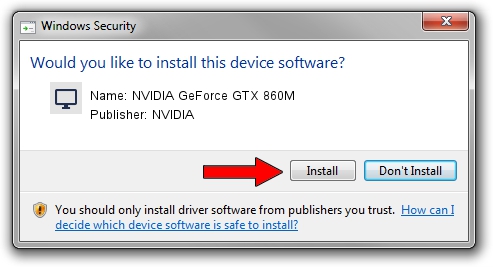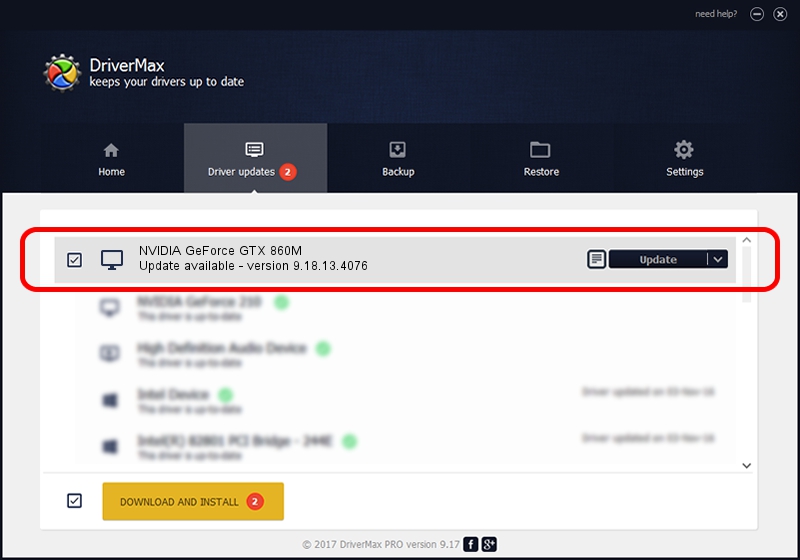Advertising seems to be blocked by your browser.
The ads help us provide this software and web site to you for free.
Please support our project by allowing our site to show ads.
Home /
Manufacturers /
NVIDIA /
NVIDIA GeForce GTX 860M /
PCI/VEN_10DE&DEV_119A&SUBSYS_05AD1028 /
9.18.13.4076 Aug 26, 2014
NVIDIA NVIDIA GeForce GTX 860M - two ways of downloading and installing the driver
NVIDIA GeForce GTX 860M is a Display Adapters device. The developer of this driver was NVIDIA. In order to make sure you are downloading the exact right driver the hardware id is PCI/VEN_10DE&DEV_119A&SUBSYS_05AD1028.
1. How to manually install NVIDIA NVIDIA GeForce GTX 860M driver
- Download the driver setup file for NVIDIA NVIDIA GeForce GTX 860M driver from the link below. This is the download link for the driver version 9.18.13.4076 released on 2014-08-26.
- Start the driver setup file from a Windows account with the highest privileges (rights). If your UAC (User Access Control) is running then you will have to confirm the installation of the driver and run the setup with administrative rights.
- Go through the driver setup wizard, which should be quite easy to follow. The driver setup wizard will analyze your PC for compatible devices and will install the driver.
- Restart your computer and enjoy the fresh driver, it is as simple as that.
This driver was installed by many users and received an average rating of 3.7 stars out of 5586 votes.
2. The easy way: using DriverMax to install NVIDIA NVIDIA GeForce GTX 860M driver
The most important advantage of using DriverMax is that it will setup the driver for you in the easiest possible way and it will keep each driver up to date, not just this one. How easy can you install a driver with DriverMax? Let's see!
- Start DriverMax and push on the yellow button that says ~SCAN FOR DRIVER UPDATES NOW~. Wait for DriverMax to analyze each driver on your PC.
- Take a look at the list of driver updates. Scroll the list down until you locate the NVIDIA NVIDIA GeForce GTX 860M driver. Click on Update.
- That's all, the driver is now installed!

Jun 23 2016 10:41AM / Written by Daniel Statescu for DriverMax
follow @DanielStatescu