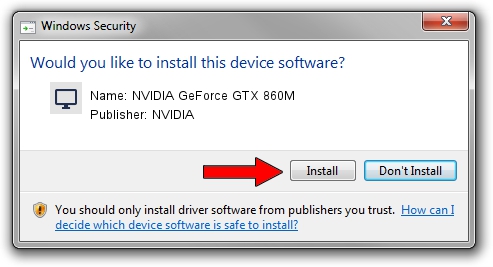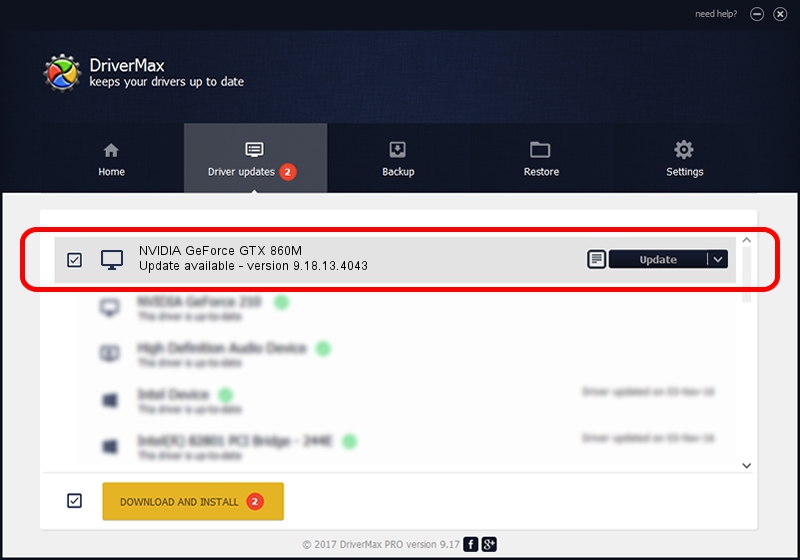Advertising seems to be blocked by your browser.
The ads help us provide this software and web site to you for free.
Please support our project by allowing our site to show ads.
Home /
Manufacturers /
NVIDIA /
NVIDIA GeForce GTX 860M /
PCI/VEN_10DE&DEV_119A&SUBSYS_03761558 /
9.18.13.4043 Jun 12, 2014
NVIDIA NVIDIA GeForce GTX 860M how to download and install the driver
NVIDIA GeForce GTX 860M is a Display Adapters hardware device. The developer of this driver was NVIDIA. In order to make sure you are downloading the exact right driver the hardware id is PCI/VEN_10DE&DEV_119A&SUBSYS_03761558.
1. Manually install NVIDIA NVIDIA GeForce GTX 860M driver
- You can download from the link below the driver installer file for the NVIDIA NVIDIA GeForce GTX 860M driver. The archive contains version 9.18.13.4043 dated 2014-06-12 of the driver.
- Start the driver installer file from a user account with administrative rights. If your User Access Control Service (UAC) is running please confirm the installation of the driver and run the setup with administrative rights.
- Follow the driver installation wizard, which will guide you; it should be quite easy to follow. The driver installation wizard will analyze your computer and will install the right driver.
- When the operation finishes shutdown and restart your PC in order to use the updated driver. It is as simple as that to install a Windows driver!
Driver rating 3.5 stars out of 27864 votes.
2. How to use DriverMax to install NVIDIA NVIDIA GeForce GTX 860M driver
The advantage of using DriverMax is that it will setup the driver for you in just a few seconds and it will keep each driver up to date, not just this one. How can you install a driver using DriverMax? Let's see!
- Start DriverMax and push on the yellow button that says ~SCAN FOR DRIVER UPDATES NOW~. Wait for DriverMax to scan and analyze each driver on your computer.
- Take a look at the list of detected driver updates. Scroll the list down until you locate the NVIDIA NVIDIA GeForce GTX 860M driver. Click the Update button.
- That's all, the driver is now installed!

Jun 29 2016 12:54PM / Written by Daniel Statescu for DriverMax
follow @DanielStatescu