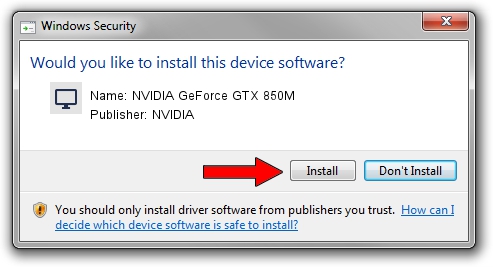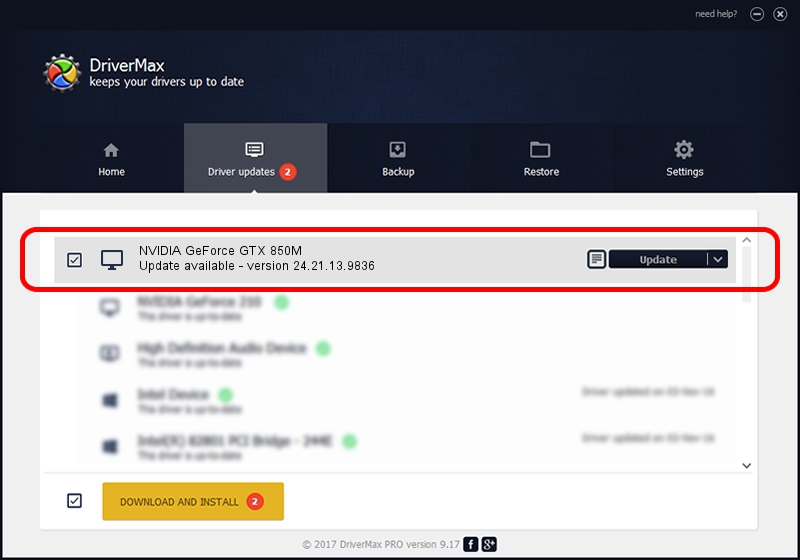Advertising seems to be blocked by your browser.
The ads help us provide this software and web site to you for free.
Please support our project by allowing our site to show ads.
Home /
Manufacturers /
NVIDIA /
NVIDIA GeForce GTX 850M /
PCI/VEN_10DE&DEV_1391&SUBSYS_380117AA /
24.21.13.9836 Jun 24, 2018
NVIDIA NVIDIA GeForce GTX 850M driver download and installation
NVIDIA GeForce GTX 850M is a Display Adapters device. This driver was developed by NVIDIA. PCI/VEN_10DE&DEV_1391&SUBSYS_380117AA is the matching hardware id of this device.
1. Manually install NVIDIA NVIDIA GeForce GTX 850M driver
- Download the setup file for NVIDIA NVIDIA GeForce GTX 850M driver from the link below. This is the download link for the driver version 24.21.13.9836 released on 2018-06-24.
- Start the driver setup file from a Windows account with the highest privileges (rights). If your User Access Control Service (UAC) is enabled then you will have to accept of the driver and run the setup with administrative rights.
- Go through the driver installation wizard, which should be quite easy to follow. The driver installation wizard will scan your PC for compatible devices and will install the driver.
- Restart your computer and enjoy the updated driver, it is as simple as that.
Size of this driver: 259188251 bytes (247.18 MB)
This driver was installed by many users and received an average rating of 4.1 stars out of 41880 votes.
This driver is fully compatible with the following versions of Windows:
- This driver works on Windows 7 64 bits
- This driver works on Windows 8 64 bits
- This driver works on Windows 8.1 64 bits
2. The easy way: using DriverMax to install NVIDIA NVIDIA GeForce GTX 850M driver
The advantage of using DriverMax is that it will install the driver for you in just a few seconds and it will keep each driver up to date. How easy can you install a driver using DriverMax? Let's take a look!
- Open DriverMax and click on the yellow button that says ~SCAN FOR DRIVER UPDATES NOW~. Wait for DriverMax to scan and analyze each driver on your computer.
- Take a look at the list of detected driver updates. Search the list until you locate the NVIDIA NVIDIA GeForce GTX 850M driver. Click the Update button.
- Finished installing the driver!

Jun 19 2024 5:18AM / Written by Dan Armano for DriverMax
follow @danarm