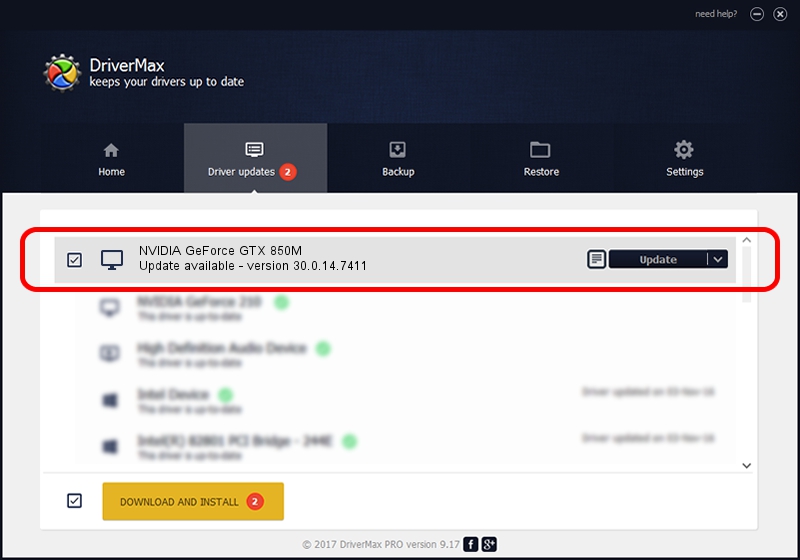Advertising seems to be blocked by your browser.
The ads help us provide this software and web site to you for free.
Please support our project by allowing our site to show ads.
Home /
Manufacturers /
NVIDIA /
NVIDIA GeForce GTX 850M /
PCI/VEN_10DE&DEV_1391&SUBSYS_22CA1043 /
30.0.14.7411 Nov 28, 2022
NVIDIA NVIDIA GeForce GTX 850M - two ways of downloading and installing the driver
NVIDIA GeForce GTX 850M is a Display Adapters device. This Windows driver was developed by NVIDIA. PCI/VEN_10DE&DEV_1391&SUBSYS_22CA1043 is the matching hardware id of this device.
1. NVIDIA NVIDIA GeForce GTX 850M - install the driver manually
- Download the driver setup file for NVIDIA NVIDIA GeForce GTX 850M driver from the link below. This download link is for the driver version 30.0.14.7411 dated 2022-11-28.
- Run the driver setup file from a Windows account with the highest privileges (rights). If your User Access Control Service (UAC) is running then you will have to accept of the driver and run the setup with administrative rights.
- Follow the driver installation wizard, which should be quite easy to follow. The driver installation wizard will scan your PC for compatible devices and will install the driver.
- Shutdown and restart your computer and enjoy the updated driver, it is as simple as that.
Download size of the driver: 419872407 bytes (400.42 MB)
Driver rating 4.9 stars out of 63044 votes.
This driver was released for the following versions of Windows:
- This driver works on Windows 7 64 bits
- This driver works on Windows 8 64 bits
- This driver works on Windows 8.1 64 bits
2. The easy way: using DriverMax to install NVIDIA NVIDIA GeForce GTX 850M driver
The advantage of using DriverMax is that it will setup the driver for you in just a few seconds and it will keep each driver up to date. How can you install a driver with DriverMax? Let's follow a few steps!
- Start DriverMax and press on the yellow button named ~SCAN FOR DRIVER UPDATES NOW~. Wait for DriverMax to analyze each driver on your computer.
- Take a look at the list of driver updates. Search the list until you locate the NVIDIA NVIDIA GeForce GTX 850M driver. Click the Update button.
- That's all, the driver is now installed!

Aug 22 2024 8:56AM / Written by Andreea Kartman for DriverMax
follow @DeeaKartman