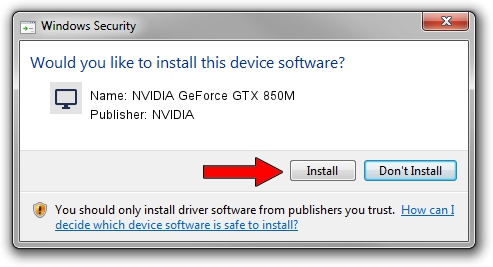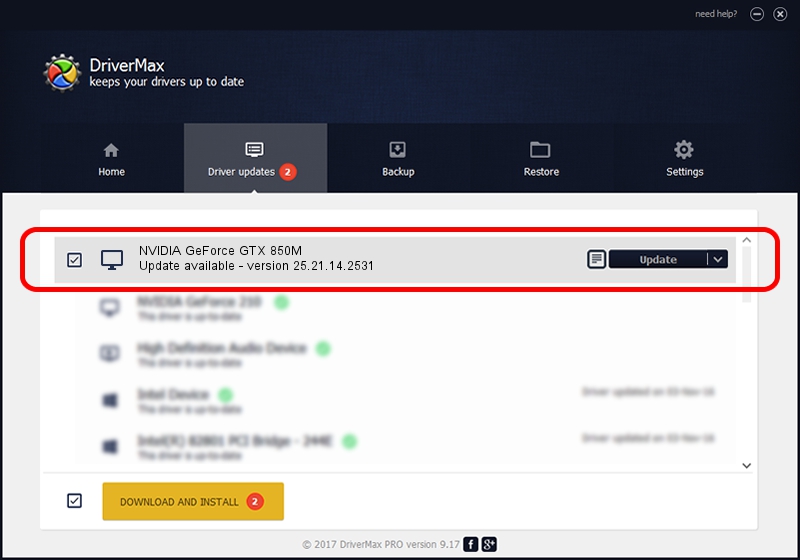Advertising seems to be blocked by your browser.
The ads help us provide this software and web site to you for free.
Please support our project by allowing our site to show ads.
Home /
Manufacturers /
NVIDIA /
NVIDIA GeForce GTX 850M /
PCI/VEN_10DE&DEV_1391&SUBSYS_229D103C /
25.21.14.2531 Apr 09, 2019
NVIDIA NVIDIA GeForce GTX 850M driver download and installation
NVIDIA GeForce GTX 850M is a Display Adapters hardware device. This Windows driver was developed by NVIDIA. In order to make sure you are downloading the exact right driver the hardware id is PCI/VEN_10DE&DEV_1391&SUBSYS_229D103C.
1. NVIDIA NVIDIA GeForce GTX 850M driver - how to install it manually
- You can download from the link below the driver installer file for the NVIDIA NVIDIA GeForce GTX 850M driver. The archive contains version 25.21.14.2531 dated 2019-04-09 of the driver.
- Start the driver installer file from a user account with administrative rights. If your User Access Control (UAC) is started please accept of the driver and run the setup with administrative rights.
- Follow the driver setup wizard, which will guide you; it should be pretty easy to follow. The driver setup wizard will analyze your computer and will install the right driver.
- When the operation finishes shutdown and restart your computer in order to use the updated driver. As you can see it was quite smple to install a Windows driver!
Driver file size: 299914846 bytes (286.02 MB)
This driver received an average rating of 4.3 stars out of 42082 votes.
This driver will work for the following versions of Windows:
- This driver works on Windows 7 64 bits
- This driver works on Windows 8 64 bits
- This driver works on Windows 8.1 64 bits
2. How to install NVIDIA NVIDIA GeForce GTX 850M driver using DriverMax
The advantage of using DriverMax is that it will install the driver for you in just a few seconds and it will keep each driver up to date. How easy can you install a driver with DriverMax? Let's see!
- Start DriverMax and push on the yellow button named ~SCAN FOR DRIVER UPDATES NOW~. Wait for DriverMax to analyze each driver on your computer.
- Take a look at the list of driver updates. Scroll the list down until you locate the NVIDIA NVIDIA GeForce GTX 850M driver. Click the Update button.
- Enjoy using the updated driver! :)

Jul 6 2024 12:04AM / Written by Daniel Statescu for DriverMax
follow @DanielStatescu