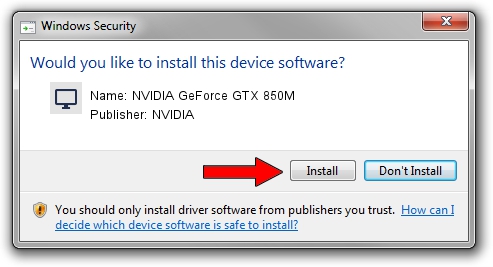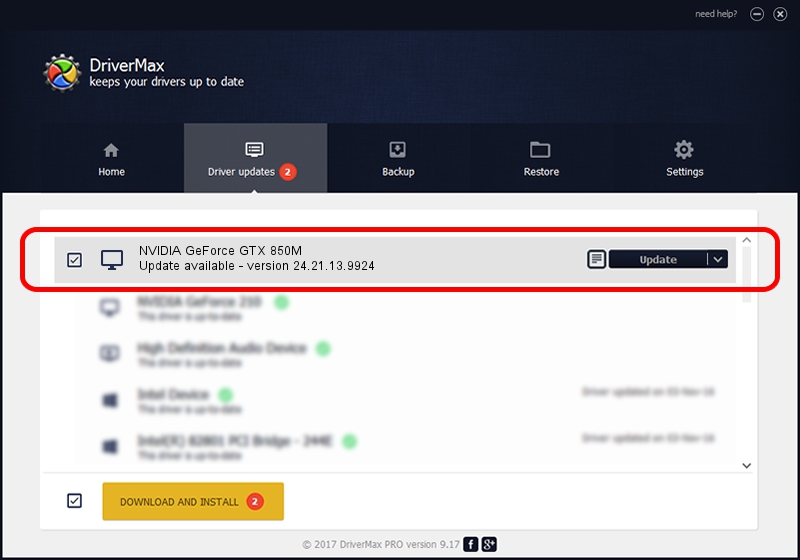Advertising seems to be blocked by your browser.
The ads help us provide this software and web site to you for free.
Please support our project by allowing our site to show ads.
Home /
Manufacturers /
NVIDIA /
NVIDIA GeForce GTX 850M /
PCI/VEN_10DE&DEV_1391&SUBSYS_229D103C /
24.21.13.9924 Sep 05, 2018
Download and install NVIDIA NVIDIA GeForce GTX 850M driver
NVIDIA GeForce GTX 850M is a Display Adapters device. The developer of this driver was NVIDIA. The hardware id of this driver is PCI/VEN_10DE&DEV_1391&SUBSYS_229D103C; this string has to match your hardware.
1. NVIDIA NVIDIA GeForce GTX 850M driver - how to install it manually
- Download the setup file for NVIDIA NVIDIA GeForce GTX 850M driver from the location below. This is the download link for the driver version 24.21.13.9924 dated 2018-09-05.
- Start the driver installation file from a Windows account with administrative rights. If your UAC (User Access Control) is started then you will have to accept of the driver and run the setup with administrative rights.
- Follow the driver installation wizard, which should be quite straightforward. The driver installation wizard will analyze your PC for compatible devices and will install the driver.
- Shutdown and restart your PC and enjoy the updated driver, as you can see it was quite smple.
Driver file size: 258740244 bytes (246.75 MB)
This driver received an average rating of 4.3 stars out of 12897 votes.
This driver is compatible with the following versions of Windows:
- This driver works on Windows 7 64 bits
- This driver works on Windows 8 64 bits
- This driver works on Windows 8.1 64 bits
2. Using DriverMax to install NVIDIA NVIDIA GeForce GTX 850M driver
The advantage of using DriverMax is that it will install the driver for you in just a few seconds and it will keep each driver up to date, not just this one. How can you install a driver using DriverMax? Let's see!
- Start DriverMax and push on the yellow button that says ~SCAN FOR DRIVER UPDATES NOW~. Wait for DriverMax to analyze each driver on your PC.
- Take a look at the list of available driver updates. Scroll the list down until you locate the NVIDIA NVIDIA GeForce GTX 850M driver. Click on Update.
- Finished installing the driver!

Jun 21 2024 5:37PM / Written by Andreea Kartman for DriverMax
follow @DeeaKartman