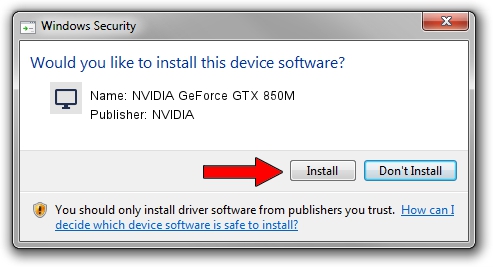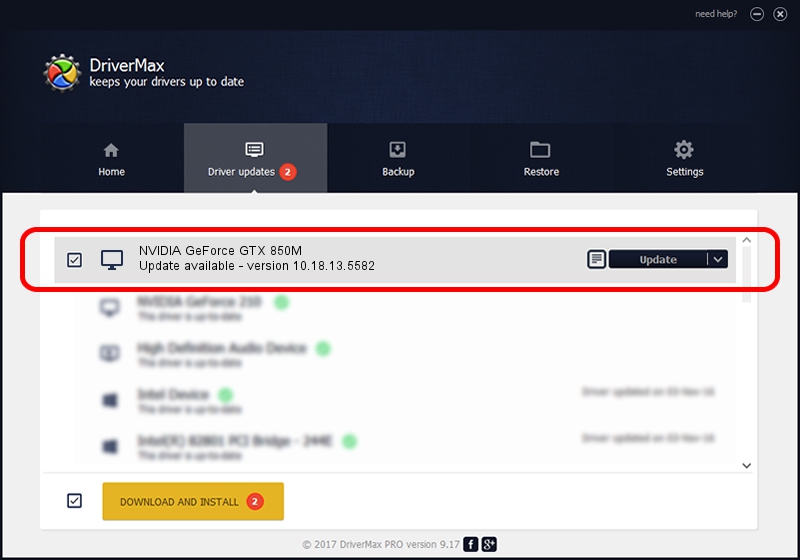Advertising seems to be blocked by your browser.
The ads help us provide this software and web site to you for free.
Please support our project by allowing our site to show ads.
Home /
Manufacturers /
NVIDIA /
NVIDIA GeForce GTX 850M /
PCI/VEN_10DE&DEV_1391&SUBSYS_229D103C /
10.18.13.5582 Aug 25, 2015
NVIDIA NVIDIA GeForce GTX 850M driver download and installation
NVIDIA GeForce GTX 850M is a Display Adapters device. This driver was developed by NVIDIA. PCI/VEN_10DE&DEV_1391&SUBSYS_229D103C is the matching hardware id of this device.
1. Manually install NVIDIA NVIDIA GeForce GTX 850M driver
- Download the setup file for NVIDIA NVIDIA GeForce GTX 850M driver from the link below. This is the download link for the driver version 10.18.13.5582 released on 2015-08-25.
- Start the driver installation file from a Windows account with the highest privileges (rights). If your User Access Control Service (UAC) is running then you will have to confirm the installation of the driver and run the setup with administrative rights.
- Follow the driver setup wizard, which should be quite straightforward. The driver setup wizard will analyze your PC for compatible devices and will install the driver.
- Shutdown and restart your computer and enjoy the updated driver, it is as simple as that.
Download size of the driver: 212753546 bytes (202.90 MB)
Driver rating 4.6 stars out of 33082 votes.
This driver is fully compatible with the following versions of Windows:
- This driver works on Windows 7 64 bits
- This driver works on Windows 8 64 bits
- This driver works on Windows 8.1 64 bits
2. Installing the NVIDIA NVIDIA GeForce GTX 850M driver using DriverMax: the easy way
The most important advantage of using DriverMax is that it will install the driver for you in just a few seconds and it will keep each driver up to date, not just this one. How easy can you install a driver using DriverMax? Let's follow a few steps!
- Open DriverMax and press on the yellow button that says ~SCAN FOR DRIVER UPDATES NOW~. Wait for DriverMax to analyze each driver on your computer.
- Take a look at the list of driver updates. Search the list until you locate the NVIDIA NVIDIA GeForce GTX 850M driver. Click on Update.
- Enjoy using the updated driver! :)

Dec 24 2023 7:10PM / Written by Dan Armano for DriverMax
follow @danarm