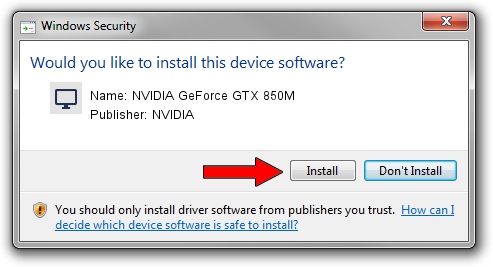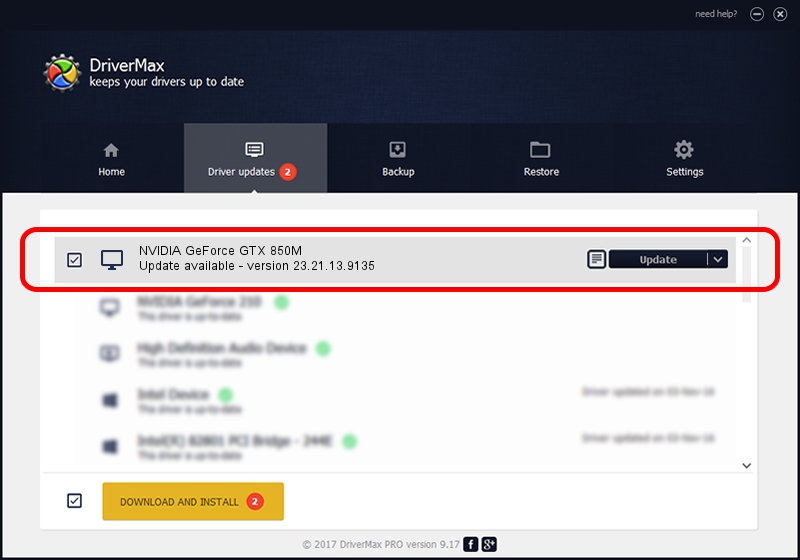Advertising seems to be blocked by your browser.
The ads help us provide this software and web site to you for free.
Please support our project by allowing our site to show ads.
Home /
Manufacturers /
NVIDIA /
NVIDIA GeForce GTX 850M /
PCI/VEN_10DE&DEV_1391&SUBSYS_229C103C /
23.21.13.9135 Mar 23, 2018
Download and install NVIDIA NVIDIA GeForce GTX 850M driver
NVIDIA GeForce GTX 850M is a Display Adapters hardware device. The developer of this driver was NVIDIA. The hardware id of this driver is PCI/VEN_10DE&DEV_1391&SUBSYS_229C103C; this string has to match your hardware.
1. Install NVIDIA NVIDIA GeForce GTX 850M driver manually
- Download the setup file for NVIDIA NVIDIA GeForce GTX 850M driver from the location below. This is the download link for the driver version 23.21.13.9135 released on 2018-03-23.
- Start the driver installation file from a Windows account with the highest privileges (rights). If your User Access Control Service (UAC) is enabled then you will have to confirm the installation of the driver and run the setup with administrative rights.
- Follow the driver installation wizard, which should be quite easy to follow. The driver installation wizard will scan your PC for compatible devices and will install the driver.
- Shutdown and restart your PC and enjoy the updated driver, it is as simple as that.
The file size of this driver is 247989376 bytes (236.50 MB)
This driver was installed by many users and received an average rating of 4.6 stars out of 22752 votes.
This driver is compatible with the following versions of Windows:
- This driver works on Windows 7 64 bits
- This driver works on Windows 8 64 bits
- This driver works on Windows 8.1 64 bits
2. Using DriverMax to install NVIDIA NVIDIA GeForce GTX 850M driver
The most important advantage of using DriverMax is that it will setup the driver for you in the easiest possible way and it will keep each driver up to date. How easy can you install a driver with DriverMax? Let's take a look!
- Open DriverMax and press on the yellow button named ~SCAN FOR DRIVER UPDATES NOW~. Wait for DriverMax to analyze each driver on your computer.
- Take a look at the list of driver updates. Scroll the list down until you find the NVIDIA NVIDIA GeForce GTX 850M driver. Click on Update.
- Enjoy using the updated driver! :)

Jun 11 2024 12:07PM / Written by Daniel Statescu for DriverMax
follow @DanielStatescu