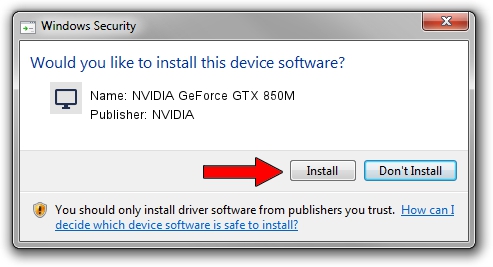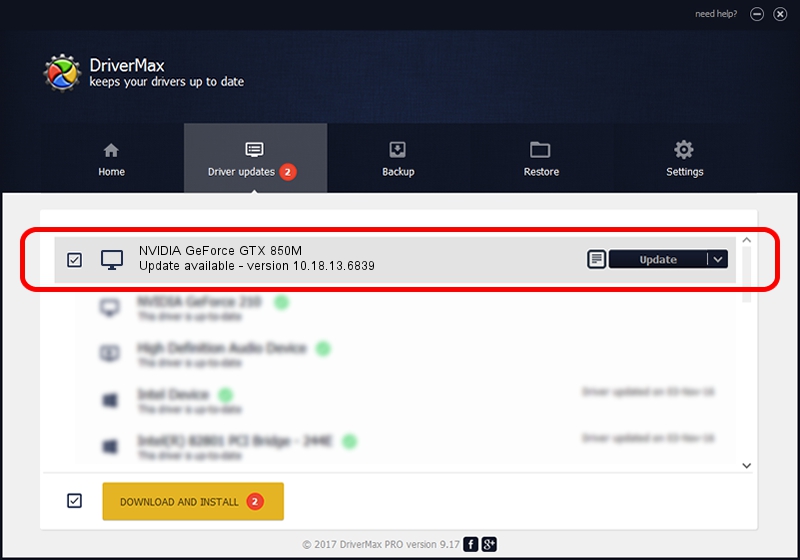Advertising seems to be blocked by your browser.
The ads help us provide this software and web site to you for free.
Please support our project by allowing our site to show ads.
Home /
Manufacturers /
NVIDIA /
NVIDIA GeForce GTX 850M /
PCI/VEN_10DE&DEV_1391&SUBSYS_1A504352 /
10.18.13.6839 Jun 02, 2016
Download and install NVIDIA NVIDIA GeForce GTX 850M driver
NVIDIA GeForce GTX 850M is a Display Adapters hardware device. The developer of this driver was NVIDIA. The hardware id of this driver is PCI/VEN_10DE&DEV_1391&SUBSYS_1A504352.
1. Install NVIDIA NVIDIA GeForce GTX 850M driver manually
- Download the driver setup file for NVIDIA NVIDIA GeForce GTX 850M driver from the link below. This download link is for the driver version 10.18.13.6839 released on 2016-06-02.
- Start the driver installation file from a Windows account with administrative rights. If your User Access Control (UAC) is enabled then you will have to accept of the driver and run the setup with administrative rights.
- Go through the driver setup wizard, which should be pretty easy to follow. The driver setup wizard will scan your PC for compatible devices and will install the driver.
- Shutdown and restart your PC and enjoy the new driver, it is as simple as that.
The file size of this driver is 252863307 bytes (241.15 MB)
This driver received an average rating of 4.1 stars out of 77092 votes.
This driver was released for the following versions of Windows:
- This driver works on Windows 10 64 bits
- This driver works on Windows 11 64 bits
2. Installing the NVIDIA NVIDIA GeForce GTX 850M driver using DriverMax: the easy way
The most important advantage of using DriverMax is that it will setup the driver for you in the easiest possible way and it will keep each driver up to date. How can you install a driver with DriverMax? Let's take a look!
- Open DriverMax and push on the yellow button named ~SCAN FOR DRIVER UPDATES NOW~. Wait for DriverMax to analyze each driver on your PC.
- Take a look at the list of available driver updates. Scroll the list down until you find the NVIDIA NVIDIA GeForce GTX 850M driver. Click the Update button.
- Enjoy using the updated driver! :)

Oct 29 2023 7:52PM / Written by Andreea Kartman for DriverMax
follow @DeeaKartman