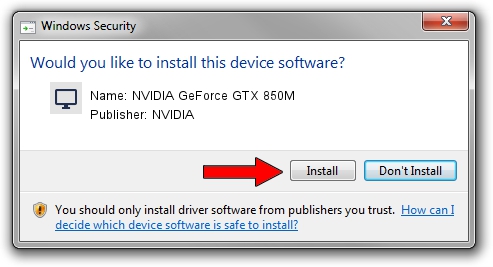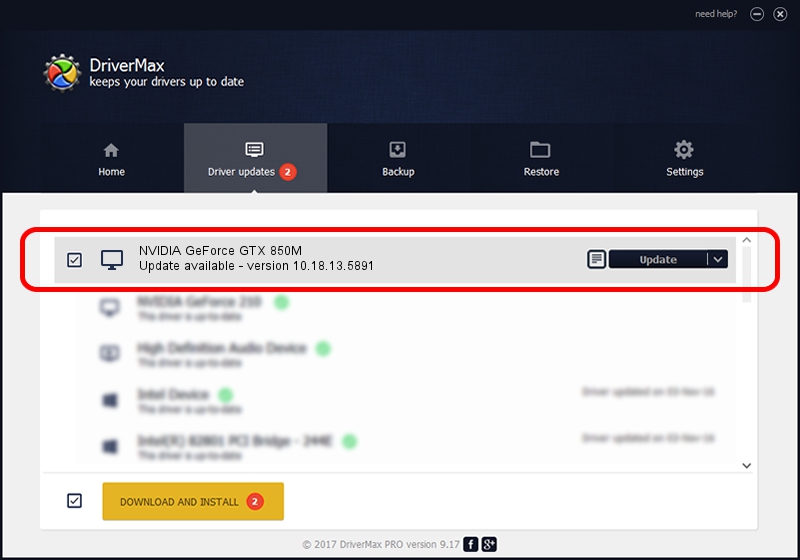Advertising seems to be blocked by your browser.
The ads help us provide this software and web site to you for free.
Please support our project by allowing our site to show ads.
Home /
Manufacturers /
NVIDIA /
NVIDIA GeForce GTX 850M /
PCI/VEN_10DE&DEV_1391&SUBSYS_1706172F /
10.18.13.5891 Nov 05, 2015
Driver for NVIDIA NVIDIA GeForce GTX 850M - downloading and installing it
NVIDIA GeForce GTX 850M is a Display Adapters device. The developer of this driver was NVIDIA. The hardware id of this driver is PCI/VEN_10DE&DEV_1391&SUBSYS_1706172F.
1. How to manually install NVIDIA NVIDIA GeForce GTX 850M driver
- You can download from the link below the driver setup file for the NVIDIA NVIDIA GeForce GTX 850M driver. The archive contains version 10.18.13.5891 dated 2015-11-05 of the driver.
- Start the driver installer file from a user account with administrative rights. If your UAC (User Access Control) is started please confirm the installation of the driver and run the setup with administrative rights.
- Go through the driver setup wizard, which will guide you; it should be quite easy to follow. The driver setup wizard will analyze your PC and will install the right driver.
- When the operation finishes shutdown and restart your computer in order to use the updated driver. It is as simple as that to install a Windows driver!
Size of this driver: 148627229 bytes (141.74 MB)
This driver received an average rating of 4.9 stars out of 27387 votes.
This driver is fully compatible with the following versions of Windows:
- This driver works on Windows 7 32 bits
- This driver works on Windows 8 32 bits
- This driver works on Windows 8.1 32 bits
2. Using DriverMax to install NVIDIA NVIDIA GeForce GTX 850M driver
The most important advantage of using DriverMax is that it will install the driver for you in the easiest possible way and it will keep each driver up to date. How can you install a driver with DriverMax? Let's see!
- Open DriverMax and push on the yellow button named ~SCAN FOR DRIVER UPDATES NOW~. Wait for DriverMax to scan and analyze each driver on your PC.
- Take a look at the list of detected driver updates. Scroll the list down until you locate the NVIDIA NVIDIA GeForce GTX 850M driver. Click the Update button.
- That's it, you installed your first driver!

Dec 14 2023 5:11AM / Written by Dan Armano for DriverMax
follow @danarm