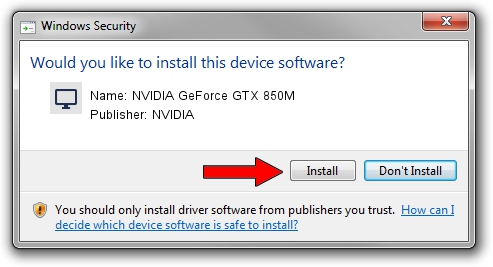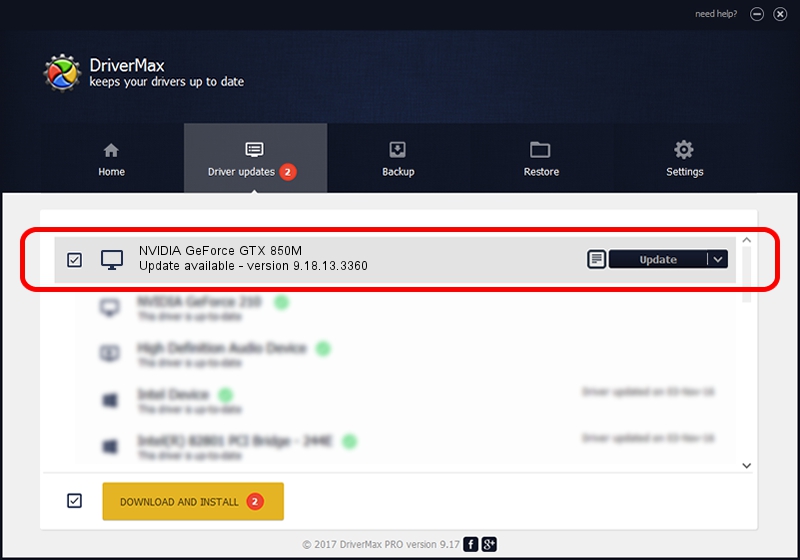Advertising seems to be blocked by your browser.
The ads help us provide this software and web site to you for free.
Please support our project by allowing our site to show ads.
Home /
Manufacturers /
NVIDIA /
NVIDIA GeForce GTX 850M /
PCI/VEN_10DE&DEV_1391&SUBSYS_14AD1043 /
9.18.13.3360 Sep 16, 2014
NVIDIA NVIDIA GeForce GTX 850M how to download and install the driver
NVIDIA GeForce GTX 850M is a Display Adapters hardware device. The developer of this driver was NVIDIA. The hardware id of this driver is PCI/VEN_10DE&DEV_1391&SUBSYS_14AD1043.
1. NVIDIA NVIDIA GeForce GTX 850M driver - how to install it manually
- Download the driver setup file for NVIDIA NVIDIA GeForce GTX 850M driver from the link below. This is the download link for the driver version 9.18.13.3360 dated 2014-09-16.
- Start the driver setup file from a Windows account with administrative rights. If your User Access Control (UAC) is enabled then you will have to confirm the installation of the driver and run the setup with administrative rights.
- Follow the driver installation wizard, which should be pretty easy to follow. The driver installation wizard will scan your PC for compatible devices and will install the driver.
- Shutdown and restart your computer and enjoy the fresh driver, as you can see it was quite smple.
Size of this driver: 175638598 bytes (167.50 MB)
This driver received an average rating of 4.7 stars out of 60696 votes.
This driver was released for the following versions of Windows:
- This driver works on Windows 7 64 bits
- This driver works on Windows 8 64 bits
- This driver works on Windows 8.1 64 bits
- This driver works on Windows 10 64 bits
- This driver works on Windows 11 64 bits
2. How to install NVIDIA NVIDIA GeForce GTX 850M driver using DriverMax
The most important advantage of using DriverMax is that it will setup the driver for you in the easiest possible way and it will keep each driver up to date. How can you install a driver using DriverMax? Let's take a look!
- Start DriverMax and click on the yellow button that says ~SCAN FOR DRIVER UPDATES NOW~. Wait for DriverMax to analyze each driver on your computer.
- Take a look at the list of detected driver updates. Search the list until you locate the NVIDIA NVIDIA GeForce GTX 850M driver. Click the Update button.
- Enjoy using the updated driver! :)

Nov 12 2023 3:25PM / Written by Andreea Kartman for DriverMax
follow @DeeaKartman