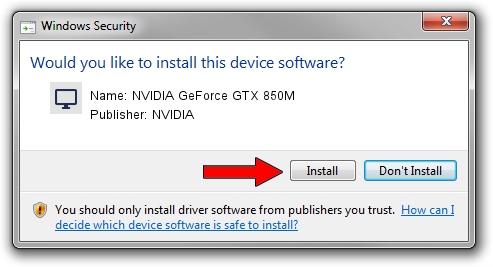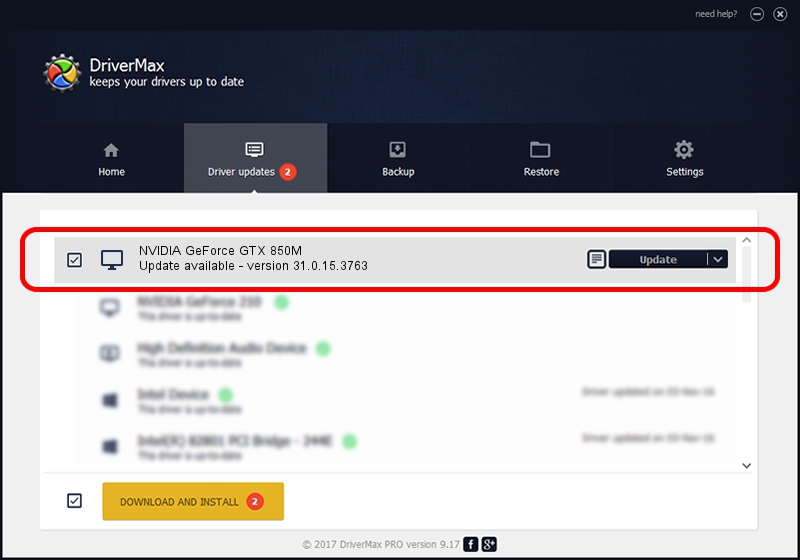Advertising seems to be blocked by your browser.
The ads help us provide this software and web site to you for free.
Please support our project by allowing our site to show ads.
Home /
Manufacturers /
NVIDIA /
NVIDIA GeForce GTX 850M /
PCI/VEN_10DE&DEV_1391&SUBSYS_14AD1043 /
31.0.15.3763 Oct 11, 2023
Driver for NVIDIA NVIDIA GeForce GTX 850M - downloading and installing it
NVIDIA GeForce GTX 850M is a Display Adapters device. This driver was developed by NVIDIA. The hardware id of this driver is PCI/VEN_10DE&DEV_1391&SUBSYS_14AD1043; this string has to match your hardware.
1. NVIDIA NVIDIA GeForce GTX 850M - install the driver manually
- Download the driver setup file for NVIDIA NVIDIA GeForce GTX 850M driver from the location below. This is the download link for the driver version 31.0.15.3763 dated 2023-10-11.
- Start the driver installation file from a Windows account with the highest privileges (rights). If your User Access Control (UAC) is started then you will have to confirm the installation of the driver and run the setup with administrative rights.
- Follow the driver installation wizard, which should be quite easy to follow. The driver installation wizard will scan your PC for compatible devices and will install the driver.
- Restart your computer and enjoy the updated driver, as you can see it was quite smple.
Size of this driver: 779338101 bytes (743.23 MB)
Driver rating 4.5 stars out of 39777 votes.
This driver is fully compatible with the following versions of Windows:
- This driver works on Windows 10 64 bits
- This driver works on Windows 11 64 bits
2. How to use DriverMax to install NVIDIA NVIDIA GeForce GTX 850M driver
The most important advantage of using DriverMax is that it will install the driver for you in just a few seconds and it will keep each driver up to date. How easy can you install a driver using DriverMax? Let's follow a few steps!
- Start DriverMax and push on the yellow button named ~SCAN FOR DRIVER UPDATES NOW~. Wait for DriverMax to scan and analyze each driver on your computer.
- Take a look at the list of detected driver updates. Search the list until you locate the NVIDIA NVIDIA GeForce GTX 850M driver. Click the Update button.
- Finished installing the driver!

Sep 30 2024 7:32PM / Written by Andreea Kartman for DriverMax
follow @DeeaKartman