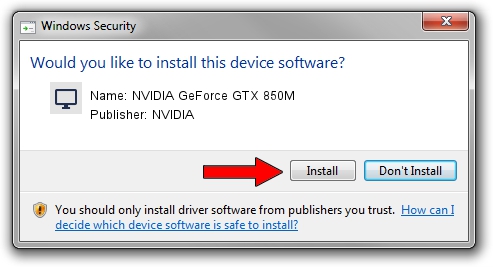Advertising seems to be blocked by your browser.
The ads help us provide this software and web site to you for free.
Please support our project by allowing our site to show ads.
Home /
Manufacturers /
NVIDIA /
NVIDIA GeForce GTX 850M /
PCI/VEN_10DE&DEV_1391&SUBSYS_14AD1043 /
26.21.14.4259 Mar 04, 2020
Driver for NVIDIA NVIDIA GeForce GTX 850M - downloading and installing it
NVIDIA GeForce GTX 850M is a Display Adapters device. This driver was developed by NVIDIA. The hardware id of this driver is PCI/VEN_10DE&DEV_1391&SUBSYS_14AD1043; this string has to match your hardware.
1. NVIDIA NVIDIA GeForce GTX 850M driver - how to install it manually
- Download the setup file for NVIDIA NVIDIA GeForce GTX 850M driver from the link below. This download link is for the driver version 26.21.14.4259 dated 2020-03-04.
- Run the driver installation file from a Windows account with administrative rights. If your UAC (User Access Control) is started then you will have to accept of the driver and run the setup with administrative rights.
- Follow the driver setup wizard, which should be pretty easy to follow. The driver setup wizard will scan your PC for compatible devices and will install the driver.
- Shutdown and restart your PC and enjoy the fresh driver, as you can see it was quite smple.
File size of the driver: 353698865 bytes (337.31 MB)
This driver received an average rating of 5 stars out of 50294 votes.
This driver was released for the following versions of Windows:
- This driver works on Windows 7 64 bits
- This driver works on Windows 8 64 bits
- This driver works on Windows 8.1 64 bits
2. Using DriverMax to install NVIDIA NVIDIA GeForce GTX 850M driver
The most important advantage of using DriverMax is that it will setup the driver for you in the easiest possible way and it will keep each driver up to date, not just this one. How easy can you install a driver using DriverMax? Let's take a look!
- Open DriverMax and press on the yellow button named ~SCAN FOR DRIVER UPDATES NOW~. Wait for DriverMax to scan and analyze each driver on your PC.
- Take a look at the list of driver updates. Search the list until you locate the NVIDIA NVIDIA GeForce GTX 850M driver. Click the Update button.
- That's it, you installed your first driver!

Jul 28 2024 6:38PM / Written by Dan Armano for DriverMax
follow @danarm