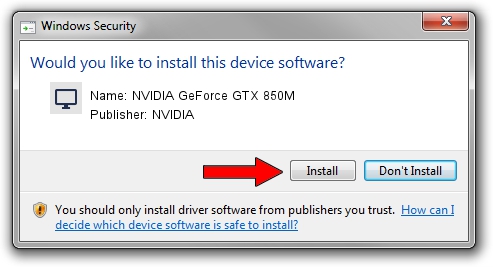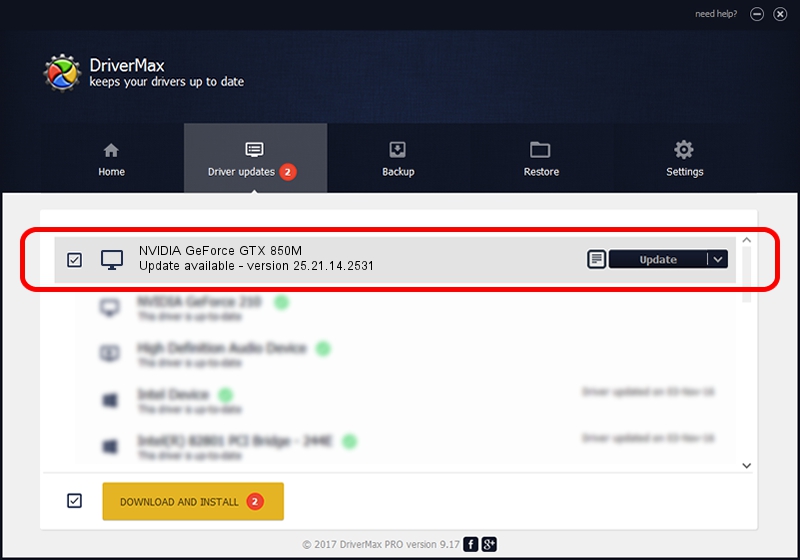Advertising seems to be blocked by your browser.
The ads help us provide this software and web site to you for free.
Please support our project by allowing our site to show ads.
Home /
Manufacturers /
NVIDIA /
NVIDIA GeForce GTX 850M /
PCI/VEN_10DE&DEV_1391&SUBSYS_14AD1043 /
25.21.14.2531 Apr 09, 2019
Driver for NVIDIA NVIDIA GeForce GTX 850M - downloading and installing it
NVIDIA GeForce GTX 850M is a Display Adapters device. The developer of this driver was NVIDIA. PCI/VEN_10DE&DEV_1391&SUBSYS_14AD1043 is the matching hardware id of this device.
1. Manually install NVIDIA NVIDIA GeForce GTX 850M driver
- Download the setup file for NVIDIA NVIDIA GeForce GTX 850M driver from the link below. This is the download link for the driver version 25.21.14.2531 dated 2019-04-09.
- Start the driver installation file from a Windows account with the highest privileges (rights). If your User Access Control (UAC) is running then you will have to confirm the installation of the driver and run the setup with administrative rights.
- Go through the driver setup wizard, which should be pretty straightforward. The driver setup wizard will scan your PC for compatible devices and will install the driver.
- Restart your computer and enjoy the updated driver, as you can see it was quite smple.
Driver file size: 300412449 bytes (286.50 MB)
This driver was installed by many users and received an average rating of 5 stars out of 45771 votes.
This driver was released for the following versions of Windows:
- This driver works on Windows 7 64 bits
- This driver works on Windows 8 64 bits
- This driver works on Windows 8.1 64 bits
2. The easy way: using DriverMax to install NVIDIA NVIDIA GeForce GTX 850M driver
The advantage of using DriverMax is that it will install the driver for you in just a few seconds and it will keep each driver up to date, not just this one. How easy can you install a driver with DriverMax? Let's take a look!
- Start DriverMax and press on the yellow button named ~SCAN FOR DRIVER UPDATES NOW~. Wait for DriverMax to scan and analyze each driver on your PC.
- Take a look at the list of driver updates. Search the list until you find the NVIDIA NVIDIA GeForce GTX 850M driver. Click the Update button.
- That's it, you installed your first driver!

Jul 5 2024 10:54PM / Written by Daniel Statescu for DriverMax
follow @DanielStatescu