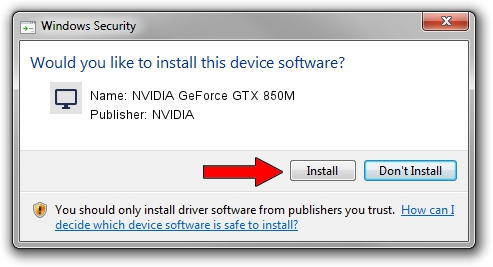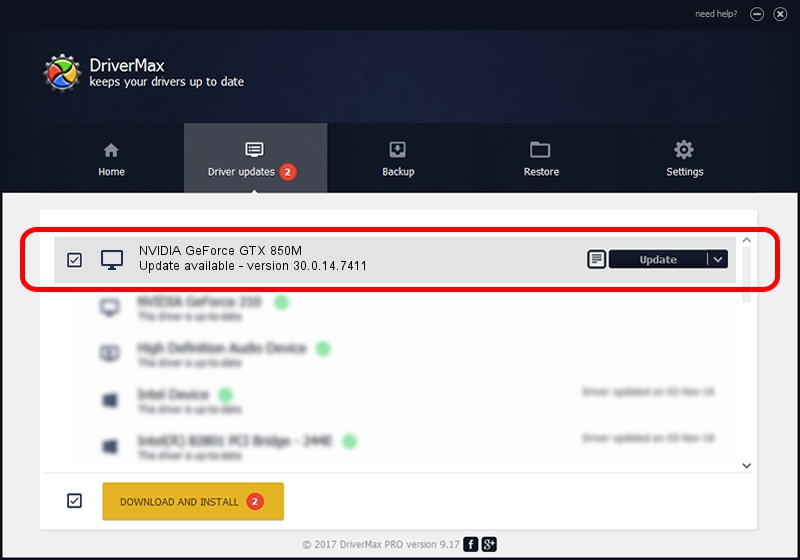Advertising seems to be blocked by your browser.
The ads help us provide this software and web site to you for free.
Please support our project by allowing our site to show ads.
Home /
Manufacturers /
NVIDIA /
NVIDIA GeForce GTX 850M /
PCI/VEN_10DE&DEV_1391&SUBSYS_11CD1043 /
30.0.14.7411 Nov 28, 2022
Driver for NVIDIA NVIDIA GeForce GTX 850M - downloading and installing it
NVIDIA GeForce GTX 850M is a Display Adapters hardware device. The developer of this driver was NVIDIA. The hardware id of this driver is PCI/VEN_10DE&DEV_1391&SUBSYS_11CD1043; this string has to match your hardware.
1. Install NVIDIA NVIDIA GeForce GTX 850M driver manually
- You can download from the link below the driver installer file for the NVIDIA NVIDIA GeForce GTX 850M driver. The archive contains version 30.0.14.7411 dated 2022-11-28 of the driver.
- Run the driver installer file from a user account with administrative rights. If your UAC (User Access Control) is running please accept of the driver and run the setup with administrative rights.
- Follow the driver installation wizard, which will guide you; it should be quite easy to follow. The driver installation wizard will scan your PC and will install the right driver.
- When the operation finishes restart your computer in order to use the updated driver. It is as simple as that to install a Windows driver!
Size of this driver: 419872407 bytes (400.42 MB)
This driver was installed by many users and received an average rating of 4.1 stars out of 61998 votes.
This driver is fully compatible with the following versions of Windows:
- This driver works on Windows 7 64 bits
- This driver works on Windows 8 64 bits
- This driver works on Windows 8.1 64 bits
2. The easy way: using DriverMax to install NVIDIA NVIDIA GeForce GTX 850M driver
The most important advantage of using DriverMax is that it will setup the driver for you in just a few seconds and it will keep each driver up to date, not just this one. How can you install a driver with DriverMax? Let's follow a few steps!
- Start DriverMax and push on the yellow button named ~SCAN FOR DRIVER UPDATES NOW~. Wait for DriverMax to analyze each driver on your computer.
- Take a look at the list of detected driver updates. Scroll the list down until you find the NVIDIA NVIDIA GeForce GTX 850M driver. Click the Update button.
- Enjoy using the updated driver! :)

Aug 22 2024 8:54AM / Written by Dan Armano for DriverMax
follow @danarm