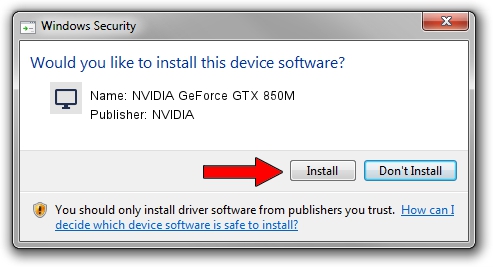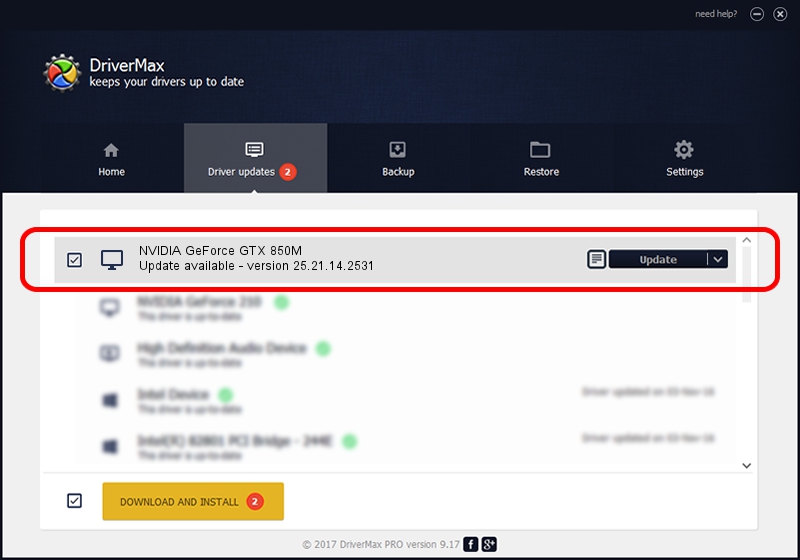Advertising seems to be blocked by your browser.
The ads help us provide this software and web site to you for free.
Please support our project by allowing our site to show ads.
Home /
Manufacturers /
NVIDIA /
NVIDIA GeForce GTX 850M /
PCI/VEN_10DE&DEV_1391&SUBSYS_11151462 /
25.21.14.2531 Apr 09, 2019
NVIDIA NVIDIA GeForce GTX 850M - two ways of downloading and installing the driver
NVIDIA GeForce GTX 850M is a Display Adapters device. This Windows driver was developed by NVIDIA. PCI/VEN_10DE&DEV_1391&SUBSYS_11151462 is the matching hardware id of this device.
1. Install NVIDIA NVIDIA GeForce GTX 850M driver manually
- Download the driver setup file for NVIDIA NVIDIA GeForce GTX 850M driver from the location below. This is the download link for the driver version 25.21.14.2531 released on 2019-04-09.
- Start the driver installation file from a Windows account with the highest privileges (rights). If your UAC (User Access Control) is started then you will have to accept of the driver and run the setup with administrative rights.
- Follow the driver installation wizard, which should be quite easy to follow. The driver installation wizard will scan your PC for compatible devices and will install the driver.
- Restart your computer and enjoy the updated driver, it is as simple as that.
Driver file size: 300410950 bytes (286.49 MB)
This driver was rated with an average of 4.3 stars by 50657 users.
This driver is compatible with the following versions of Windows:
- This driver works on Windows 7 64 bits
- This driver works on Windows 8 64 bits
- This driver works on Windows 8.1 64 bits
2. Using DriverMax to install NVIDIA NVIDIA GeForce GTX 850M driver
The advantage of using DriverMax is that it will setup the driver for you in just a few seconds and it will keep each driver up to date, not just this one. How easy can you install a driver using DriverMax? Let's take a look!
- Open DriverMax and push on the yellow button that says ~SCAN FOR DRIVER UPDATES NOW~. Wait for DriverMax to analyze each driver on your computer.
- Take a look at the list of driver updates. Search the list until you find the NVIDIA NVIDIA GeForce GTX 850M driver. Click the Update button.
- That's all, the driver is now installed!

Jul 5 2024 9:23PM / Written by Dan Armano for DriverMax
follow @danarm