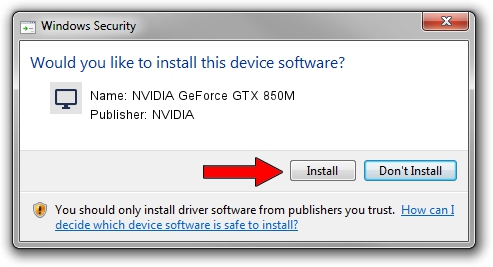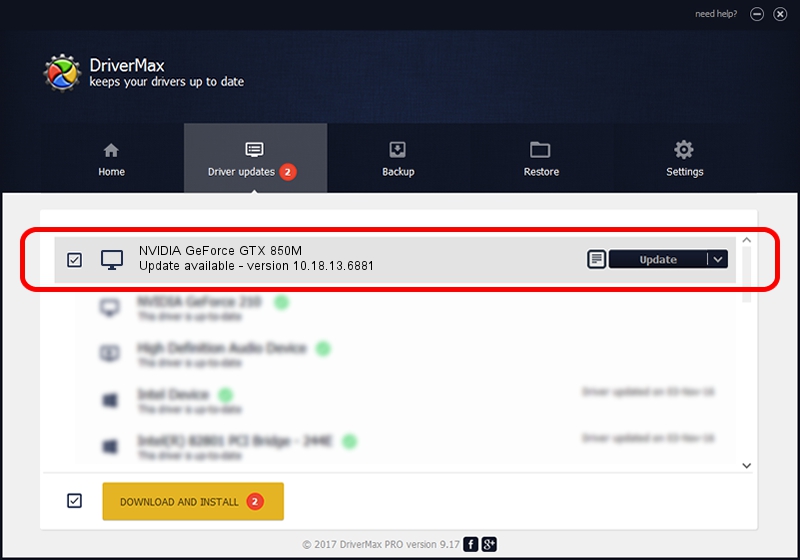Advertising seems to be blocked by your browser.
The ads help us provide this software and web site to you for free.
Please support our project by allowing our site to show ads.
Home /
Manufacturers /
NVIDIA /
NVIDIA GeForce GTX 850M /
PCI/VEN_10DE&DEV_1391&SUBSYS_11121462 /
10.18.13.6881 Jul 10, 2016
Download and install NVIDIA NVIDIA GeForce GTX 850M driver
NVIDIA GeForce GTX 850M is a Display Adapters device. This driver was developed by NVIDIA. PCI/VEN_10DE&DEV_1391&SUBSYS_11121462 is the matching hardware id of this device.
1. Install NVIDIA NVIDIA GeForce GTX 850M driver manually
- Download the setup file for NVIDIA NVIDIA GeForce GTX 850M driver from the location below. This download link is for the driver version 10.18.13.6881 dated 2016-07-10.
- Run the driver installation file from a Windows account with the highest privileges (rights). If your User Access Control Service (UAC) is running then you will have to accept of the driver and run the setup with administrative rights.
- Go through the driver installation wizard, which should be pretty straightforward. The driver installation wizard will analyze your PC for compatible devices and will install the driver.
- Shutdown and restart your computer and enjoy the updated driver, as you can see it was quite smple.
File size of the driver: 238317340 bytes (227.28 MB)
This driver was rated with an average of 4.3 stars by 19607 users.
This driver will work for the following versions of Windows:
- This driver works on Windows 10 64 bits
- This driver works on Windows 11 64 bits
2. Using DriverMax to install NVIDIA NVIDIA GeForce GTX 850M driver
The most important advantage of using DriverMax is that it will setup the driver for you in just a few seconds and it will keep each driver up to date. How can you install a driver with DriverMax? Let's take a look!
- Open DriverMax and click on the yellow button that says ~SCAN FOR DRIVER UPDATES NOW~. Wait for DriverMax to scan and analyze each driver on your computer.
- Take a look at the list of available driver updates. Search the list until you find the NVIDIA NVIDIA GeForce GTX 850M driver. Click on Update.
- Enjoy using the updated driver! :)

May 12 2024 11:39PM / Written by Dan Armano for DriverMax
follow @danarm