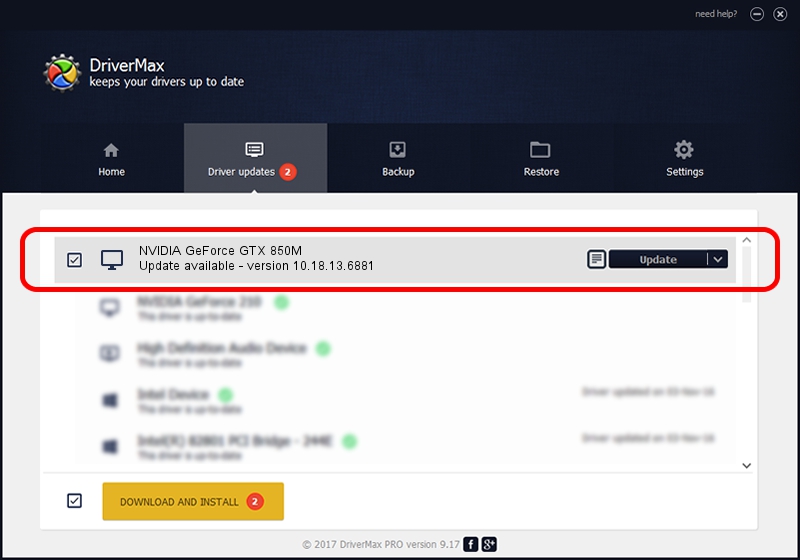Advertising seems to be blocked by your browser.
The ads help us provide this software and web site to you for free.
Please support our project by allowing our site to show ads.
Home /
Manufacturers /
NVIDIA /
NVIDIA GeForce GTX 850M /
PCI/VEN_10DE&DEV_1391&SUBSYS_11021462 /
10.18.13.6881 Jul 10, 2016
Driver for NVIDIA NVIDIA GeForce GTX 850M - downloading and installing it
NVIDIA GeForce GTX 850M is a Display Adapters hardware device. This driver was developed by NVIDIA. PCI/VEN_10DE&DEV_1391&SUBSYS_11021462 is the matching hardware id of this device.
1. NVIDIA NVIDIA GeForce GTX 850M driver - how to install it manually
- You can download from the link below the driver installer file for the NVIDIA NVIDIA GeForce GTX 850M driver. The archive contains version 10.18.13.6881 dated 2016-07-10 of the driver.
- Run the driver installer file from a user account with the highest privileges (rights). If your UAC (User Access Control) is running please accept of the driver and run the setup with administrative rights.
- Follow the driver setup wizard, which will guide you; it should be quite easy to follow. The driver setup wizard will analyze your computer and will install the right driver.
- When the operation finishes shutdown and restart your PC in order to use the updated driver. As you can see it was quite smple to install a Windows driver!
Driver file size: 238317340 bytes (227.28 MB)
This driver received an average rating of 4.3 stars out of 19577 votes.
This driver is compatible with the following versions of Windows:
- This driver works on Windows 10 64 bits
- This driver works on Windows 11 64 bits
2. Installing the NVIDIA NVIDIA GeForce GTX 850M driver using DriverMax: the easy way
The most important advantage of using DriverMax is that it will install the driver for you in the easiest possible way and it will keep each driver up to date, not just this one. How easy can you install a driver with DriverMax? Let's see!
- Start DriverMax and press on the yellow button that says ~SCAN FOR DRIVER UPDATES NOW~. Wait for DriverMax to scan and analyze each driver on your PC.
- Take a look at the list of detected driver updates. Scroll the list down until you locate the NVIDIA NVIDIA GeForce GTX 850M driver. Click the Update button.
- Finished installing the driver!

May 12 2024 11:38PM / Written by Andreea Kartman for DriverMax
follow @DeeaKartman