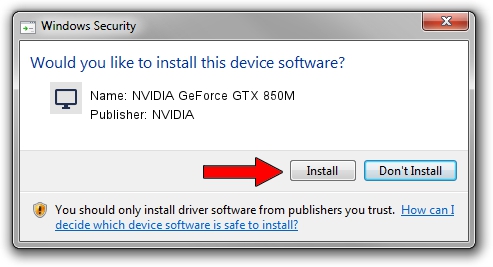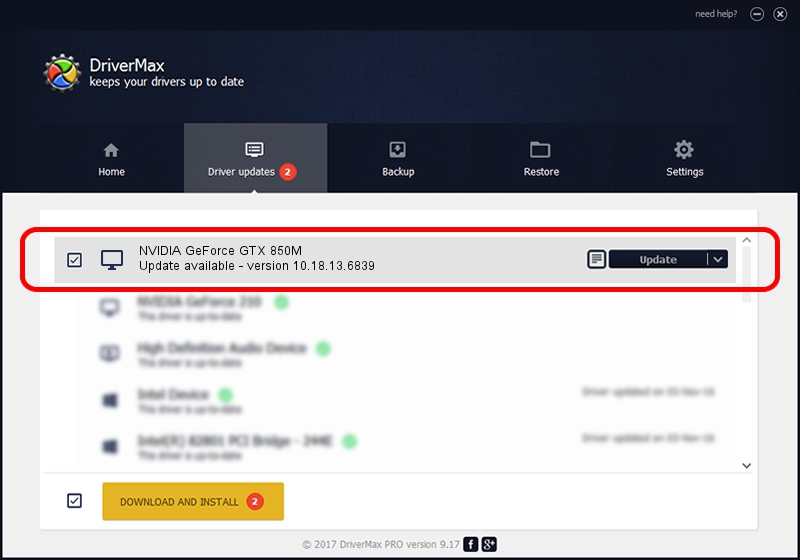Advertising seems to be blocked by your browser.
The ads help us provide this software and web site to you for free.
Please support our project by allowing our site to show ads.
Home /
Manufacturers /
NVIDIA /
NVIDIA GeForce GTX 850M /
PCI/VEN_10DE&DEV_1391&SUBSYS_11021462 /
10.18.13.6839 Jun 02, 2016
NVIDIA NVIDIA GeForce GTX 850M driver download and installation
NVIDIA GeForce GTX 850M is a Display Adapters device. This driver was developed by NVIDIA. PCI/VEN_10DE&DEV_1391&SUBSYS_11021462 is the matching hardware id of this device.
1. Manually install NVIDIA NVIDIA GeForce GTX 850M driver
- Download the driver setup file for NVIDIA NVIDIA GeForce GTX 850M driver from the link below. This download link is for the driver version 10.18.13.6839 released on 2016-06-02.
- Run the driver setup file from a Windows account with the highest privileges (rights). If your User Access Control (UAC) is started then you will have to confirm the installation of the driver and run the setup with administrative rights.
- Follow the driver setup wizard, which should be pretty easy to follow. The driver setup wizard will analyze your PC for compatible devices and will install the driver.
- Shutdown and restart your PC and enjoy the fresh driver, as you can see it was quite smple.
The file size of this driver is 250765587 bytes (239.15 MB)
This driver received an average rating of 4.2 stars out of 7794 votes.
This driver is compatible with the following versions of Windows:
- This driver works on Windows Vista 64 bits
- This driver works on Windows 7 64 bits
- This driver works on Windows 8 64 bits
- This driver works on Windows 8.1 64 bits
2. How to use DriverMax to install NVIDIA NVIDIA GeForce GTX 850M driver
The most important advantage of using DriverMax is that it will install the driver for you in the easiest possible way and it will keep each driver up to date. How easy can you install a driver with DriverMax? Let's take a look!
- Open DriverMax and push on the yellow button named ~SCAN FOR DRIVER UPDATES NOW~. Wait for DriverMax to scan and analyze each driver on your PC.
- Take a look at the list of driver updates. Scroll the list down until you find the NVIDIA NVIDIA GeForce GTX 850M driver. Click the Update button.
- Finished installing the driver!

Oct 29 2023 3:47AM / Written by Andreea Kartman for DriverMax
follow @DeeaKartman