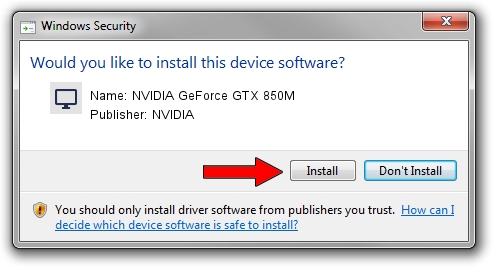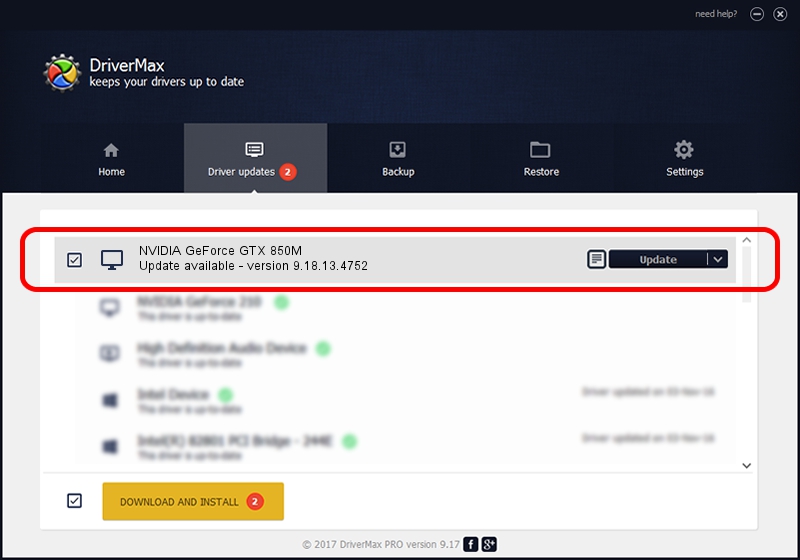Advertising seems to be blocked by your browser.
The ads help us provide this software and web site to you for free.
Please support our project by allowing our site to show ads.
Home /
Manufacturers /
NVIDIA /
NVIDIA GeForce GTX 850M /
PCI/VEN_10DE&DEV_1391&SUBSYS_1101152D /
9.18.13.4752 Feb 05, 2015
NVIDIA NVIDIA GeForce GTX 850M how to download and install the driver
NVIDIA GeForce GTX 850M is a Display Adapters hardware device. This driver was developed by NVIDIA. PCI/VEN_10DE&DEV_1391&SUBSYS_1101152D is the matching hardware id of this device.
1. NVIDIA NVIDIA GeForce GTX 850M driver - how to install it manually
- You can download from the link below the driver setup file for the NVIDIA NVIDIA GeForce GTX 850M driver. The archive contains version 9.18.13.4752 dated 2015-02-05 of the driver.
- Run the driver installer file from a user account with the highest privileges (rights). If your User Access Control Service (UAC) is started please confirm the installation of the driver and run the setup with administrative rights.
- Go through the driver installation wizard, which will guide you; it should be pretty easy to follow. The driver installation wizard will scan your computer and will install the right driver.
- When the operation finishes restart your PC in order to use the updated driver. It is as simple as that to install a Windows driver!
This driver received an average rating of 3.3 stars out of 95863 votes.
2. How to install NVIDIA NVIDIA GeForce GTX 850M driver using DriverMax
The advantage of using DriverMax is that it will install the driver for you in just a few seconds and it will keep each driver up to date. How easy can you install a driver with DriverMax? Let's take a look!
- Open DriverMax and press on the yellow button that says ~SCAN FOR DRIVER UPDATES NOW~. Wait for DriverMax to scan and analyze each driver on your PC.
- Take a look at the list of driver updates. Search the list until you locate the NVIDIA NVIDIA GeForce GTX 850M driver. Click the Update button.
- That's all, the driver is now installed!

Jun 20 2016 12:48PM / Written by Daniel Statescu for DriverMax
follow @DanielStatescu