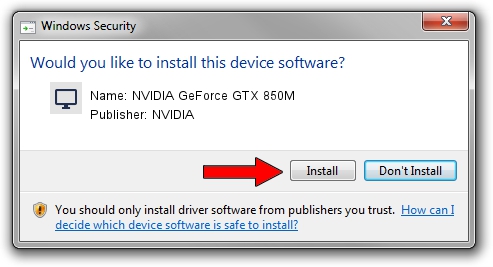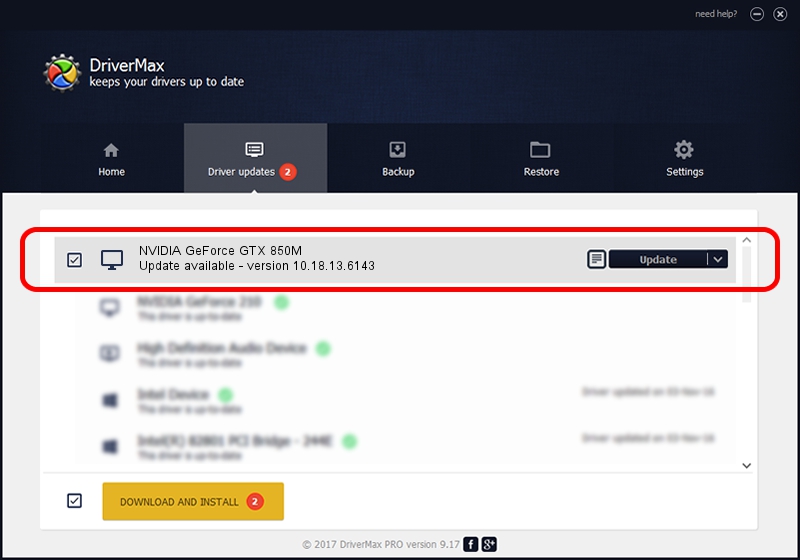Advertising seems to be blocked by your browser.
The ads help us provide this software and web site to you for free.
Please support our project by allowing our site to show ads.
Home /
Manufacturers /
NVIDIA /
NVIDIA GeForce GTX 850M /
PCI/VEN_10DE&DEV_1391&SUBSYS_1091152D /
10.18.13.6143 Dec 16, 2015
Download and install NVIDIA NVIDIA GeForce GTX 850M driver
NVIDIA GeForce GTX 850M is a Display Adapters hardware device. The Windows version of this driver was developed by NVIDIA. The hardware id of this driver is PCI/VEN_10DE&DEV_1391&SUBSYS_1091152D.
1. Install NVIDIA NVIDIA GeForce GTX 850M driver manually
- Download the setup file for NVIDIA NVIDIA GeForce GTX 850M driver from the link below. This download link is for the driver version 10.18.13.6143 released on 2015-12-16.
- Run the driver installation file from a Windows account with administrative rights. If your UAC (User Access Control) is enabled then you will have to confirm the installation of the driver and run the setup with administrative rights.
- Go through the driver setup wizard, which should be pretty straightforward. The driver setup wizard will scan your PC for compatible devices and will install the driver.
- Restart your computer and enjoy the fresh driver, it is as simple as that.
File size of the driver: 156422045 bytes (149.18 MB)
This driver was rated with an average of 4.5 stars by 1429 users.
This driver will work for the following versions of Windows:
- This driver works on Windows Vista 32 bits
- This driver works on Windows 7 32 bits
- This driver works on Windows 8 32 bits
- This driver works on Windows 8.1 32 bits
2. Installing the NVIDIA NVIDIA GeForce GTX 850M driver using DriverMax: the easy way
The most important advantage of using DriverMax is that it will setup the driver for you in the easiest possible way and it will keep each driver up to date. How can you install a driver with DriverMax? Let's follow a few steps!
- Start DriverMax and click on the yellow button named ~SCAN FOR DRIVER UPDATES NOW~. Wait for DriverMax to scan and analyze each driver on your PC.
- Take a look at the list of available driver updates. Search the list until you find the NVIDIA NVIDIA GeForce GTX 850M driver. Click on Update.
- Enjoy using the updated driver! :)

Mar 12 2024 11:20AM / Written by Dan Armano for DriverMax
follow @danarm