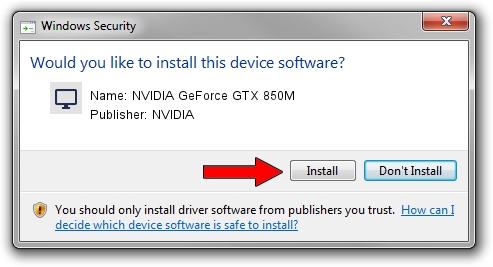Advertising seems to be blocked by your browser.
The ads help us provide this software and web site to you for free.
Please support our project by allowing our site to show ads.
Home /
Manufacturers /
NVIDIA /
NVIDIA GeForce GTX 850M /
PCI/VEN_10DE&DEV_1391&SUBSYS_08161025 /
9.18.13.4460 Oct 29, 2014
NVIDIA NVIDIA GeForce GTX 850M how to download and install the driver
NVIDIA GeForce GTX 850M is a Display Adapters device. This Windows driver was developed by NVIDIA. PCI/VEN_10DE&DEV_1391&SUBSYS_08161025 is the matching hardware id of this device.
1. How to manually install NVIDIA NVIDIA GeForce GTX 850M driver
- You can download from the link below the driver setup file for the NVIDIA NVIDIA GeForce GTX 850M driver. The archive contains version 9.18.13.4460 released on 2014-10-29 of the driver.
- Run the driver installer file from a user account with administrative rights. If your User Access Control (UAC) is running please confirm the installation of the driver and run the setup with administrative rights.
- Go through the driver setup wizard, which will guide you; it should be pretty easy to follow. The driver setup wizard will scan your computer and will install the right driver.
- When the operation finishes shutdown and restart your PC in order to use the updated driver. As you can see it was quite smple to install a Windows driver!
This driver received an average rating of 3.4 stars out of 22903 votes.
2. The easy way: using DriverMax to install NVIDIA NVIDIA GeForce GTX 850M driver
The most important advantage of using DriverMax is that it will install the driver for you in the easiest possible way and it will keep each driver up to date. How easy can you install a driver with DriverMax? Let's follow a few steps!
- Start DriverMax and press on the yellow button named ~SCAN FOR DRIVER UPDATES NOW~. Wait for DriverMax to scan and analyze each driver on your PC.
- Take a look at the list of driver updates. Search the list until you locate the NVIDIA NVIDIA GeForce GTX 850M driver. Click the Update button.
- Finished installing the driver!

Jun 20 2016 12:48PM / Written by Daniel Statescu for DriverMax
follow @DanielStatescu