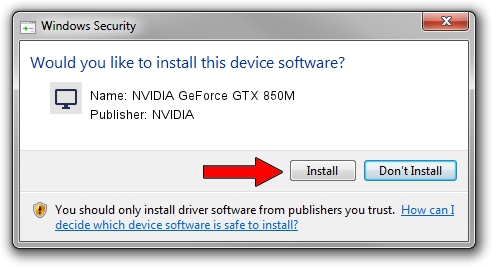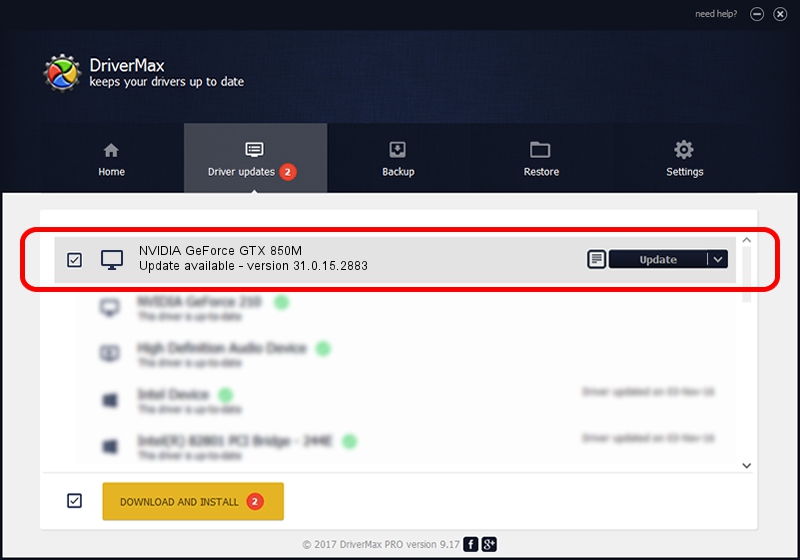Advertising seems to be blocked by your browser.
The ads help us provide this software and web site to you for free.
Please support our project by allowing our site to show ads.
Home /
Manufacturers /
NVIDIA /
NVIDIA GeForce GTX 850M /
PCI/VEN_10DE&DEV_1391&SUBSYS_08161025 /
31.0.15.2883 Mar 16, 2023
NVIDIA NVIDIA GeForce GTX 850M - two ways of downloading and installing the driver
NVIDIA GeForce GTX 850M is a Display Adapters hardware device. This Windows driver was developed by NVIDIA. In order to make sure you are downloading the exact right driver the hardware id is PCI/VEN_10DE&DEV_1391&SUBSYS_08161025.
1. Manually install NVIDIA NVIDIA GeForce GTX 850M driver
- You can download from the link below the driver installer file for the NVIDIA NVIDIA GeForce GTX 850M driver. The archive contains version 31.0.15.2883 released on 2023-03-16 of the driver.
- Run the driver installer file from a user account with the highest privileges (rights). If your User Access Control (UAC) is started please confirm the installation of the driver and run the setup with administrative rights.
- Follow the driver setup wizard, which will guide you; it should be quite easy to follow. The driver setup wizard will scan your PC and will install the right driver.
- When the operation finishes shutdown and restart your PC in order to use the updated driver. It is as simple as that to install a Windows driver!
Size of this driver: 704555384 bytes (671.92 MB)
This driver was rated with an average of 4.2 stars by 78449 users.
This driver will work for the following versions of Windows:
- This driver works on Windows 10 64 bits
- This driver works on Windows 11 64 bits
2. Installing the NVIDIA NVIDIA GeForce GTX 850M driver using DriverMax: the easy way
The most important advantage of using DriverMax is that it will setup the driver for you in the easiest possible way and it will keep each driver up to date, not just this one. How easy can you install a driver with DriverMax? Let's follow a few steps!
- Start DriverMax and press on the yellow button named ~SCAN FOR DRIVER UPDATES NOW~. Wait for DriverMax to analyze each driver on your PC.
- Take a look at the list of available driver updates. Search the list until you find the NVIDIA NVIDIA GeForce GTX 850M driver. Click on Update.
- That's all, the driver is now installed!

Sep 22 2024 1:41PM / Written by Daniel Statescu for DriverMax
follow @DanielStatescu