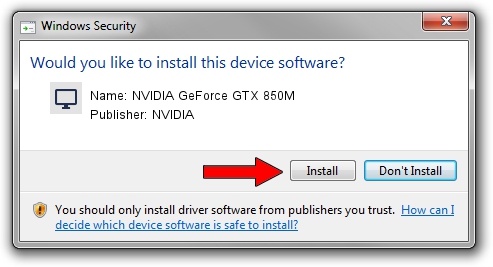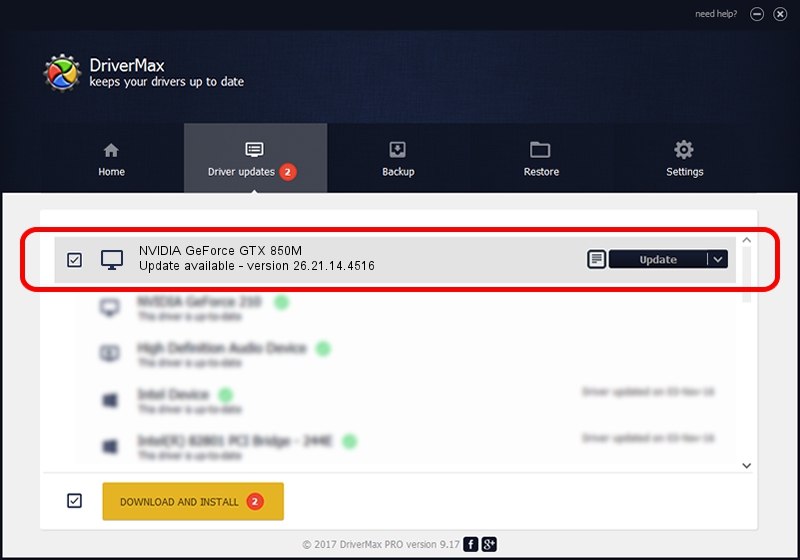Advertising seems to be blocked by your browser.
The ads help us provide this software and web site to you for free.
Please support our project by allowing our site to show ads.
Home /
Manufacturers /
NVIDIA /
NVIDIA GeForce GTX 850M /
PCI/VEN_10DE&DEV_1391 /
26.21.14.4516 Oct 26, 2019
NVIDIA NVIDIA GeForce GTX 850M - two ways of downloading and installing the driver
NVIDIA GeForce GTX 850M is a Display Adapters device. The Windows version of this driver was developed by NVIDIA. The hardware id of this driver is PCI/VEN_10DE&DEV_1391; this string has to match your hardware.
1. Install NVIDIA NVIDIA GeForce GTX 850M driver manually
- Download the setup file for NVIDIA NVIDIA GeForce GTX 850M driver from the location below. This is the download link for the driver version 26.21.14.4516 released on 2019-10-26.
- Run the driver setup file from a Windows account with administrative rights. If your User Access Control (UAC) is started then you will have to confirm the installation of the driver and run the setup with administrative rights.
- Follow the driver installation wizard, which should be pretty easy to follow. The driver installation wizard will scan your PC for compatible devices and will install the driver.
- Restart your PC and enjoy the fresh driver, it is as simple as that.
Size of this driver: 369556938 bytes (352.44 MB)
Driver rating 4.8 stars out of 5821 votes.
This driver will work for the following versions of Windows:
- This driver works on Windows 7 64 bits
- This driver works on Windows 8 64 bits
- This driver works on Windows 8.1 64 bits
2. The easy way: using DriverMax to install NVIDIA NVIDIA GeForce GTX 850M driver
The advantage of using DriverMax is that it will setup the driver for you in the easiest possible way and it will keep each driver up to date. How easy can you install a driver with DriverMax? Let's see!
- Start DriverMax and click on the yellow button that says ~SCAN FOR DRIVER UPDATES NOW~. Wait for DriverMax to scan and analyze each driver on your PC.
- Take a look at the list of detected driver updates. Scroll the list down until you find the NVIDIA NVIDIA GeForce GTX 850M driver. Click on Update.
- That's all, the driver is now installed!

Jul 20 2024 8:46PM / Written by Daniel Statescu for DriverMax
follow @DanielStatescu