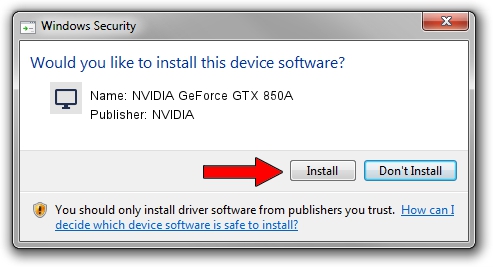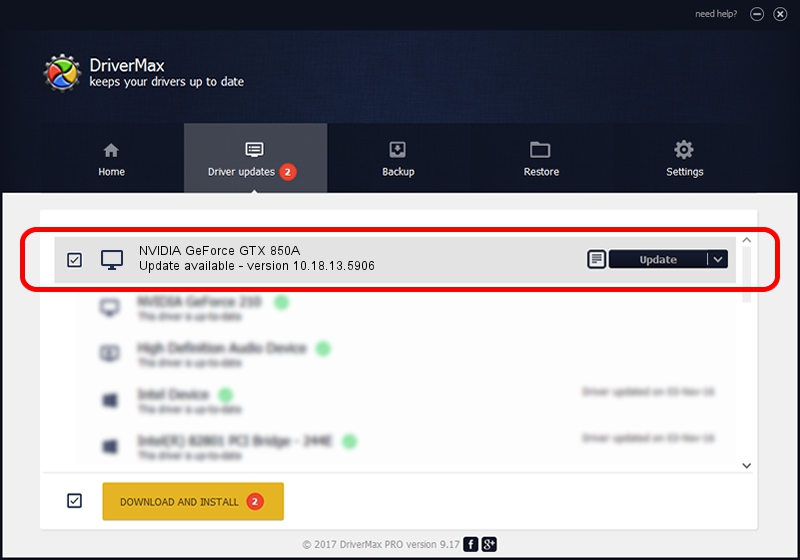Advertising seems to be blocked by your browser.
The ads help us provide this software and web site to you for free.
Please support our project by allowing our site to show ads.
Home /
Manufacturers /
NVIDIA /
NVIDIA GeForce GTX 850A /
PCI/VEN_10DE&DEV_1391&SUBSYS_369717AA /
10.18.13.5906 Nov 24, 2015
Driver for NVIDIA NVIDIA GeForce GTX 850A - downloading and installing it
NVIDIA GeForce GTX 850A is a Display Adapters device. The Windows version of this driver was developed by NVIDIA. The hardware id of this driver is PCI/VEN_10DE&DEV_1391&SUBSYS_369717AA.
1. NVIDIA NVIDIA GeForce GTX 850A driver - how to install it manually
- Download the driver setup file for NVIDIA NVIDIA GeForce GTX 850A driver from the location below. This is the download link for the driver version 10.18.13.5906 dated 2015-11-24.
- Start the driver setup file from a Windows account with the highest privileges (rights). If your User Access Control Service (UAC) is started then you will have to accept of the driver and run the setup with administrative rights.
- Follow the driver setup wizard, which should be pretty easy to follow. The driver setup wizard will scan your PC for compatible devices and will install the driver.
- Restart your PC and enjoy the updated driver, it is as simple as that.
Download size of the driver: 148636248 bytes (141.75 MB)
This driver received an average rating of 3.2 stars out of 65518 votes.
This driver is fully compatible with the following versions of Windows:
- This driver works on Windows Vista 32 bits
- This driver works on Windows 7 32 bits
- This driver works on Windows 8 32 bits
- This driver works on Windows 8.1 32 bits
2. The easy way: using DriverMax to install NVIDIA NVIDIA GeForce GTX 850A driver
The most important advantage of using DriverMax is that it will setup the driver for you in just a few seconds and it will keep each driver up to date. How can you install a driver using DriverMax? Let's take a look!
- Start DriverMax and click on the yellow button named ~SCAN FOR DRIVER UPDATES NOW~. Wait for DriverMax to scan and analyze each driver on your computer.
- Take a look at the list of driver updates. Search the list until you locate the NVIDIA NVIDIA GeForce GTX 850A driver. Click on Update.
- That's it, you installed your first driver!

May 12 2024 2:34AM / Written by Andreea Kartman for DriverMax
follow @DeeaKartman